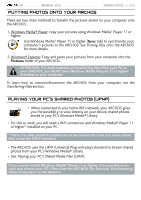Archos 5 Internet Tablet User Manual - Page 44
Main Settings
 |
UPC - 690590513136
View all Archos 5 Internet Tablet manuals
Add to My Manuals
Save this manual to your list of manuals |
Page 44 highlights
| 5 MANUAL V2.0 main settings main settings > P. 44 From the Home screen, tap on the Menu icon, tap on "Settings" and choose a category: "Wireless Controls", "Sound & Display", "Date & Time", etc. using the touchscreen • When a down arrow appears on the right of a parameter, this means that this setting includes sub-parameters. Tap on it to reveal the list of sub-parameters. • When a check box appears on the right of a parameter, tap on it to enable or disable this option. • When it is possible, you can use your finger to scroll the screen up and down to reveal settings that you don't initially see. • When you have finished adjusting your settings, tap on the Back icon to go back to the list of settings, or tap on the Home icon to go directly to the Home screen. Your settings are saved instantly. • When it is possible, you can use the Menu icon to access more options. "Wireless controls" This menu allows you to manage your WiFi and Bluetooth connections as well as set up the Airplane mode. When you do not need the WiFi or Bluetooth connections, remember to deactivate them in order to save battery power. "Wi-Fi" - tap on this line to enable or disable the WiFi connection. "Wi-Fi settings" - allows you to set up and manage your WiFi networks. See: Making a WiFi Connection.