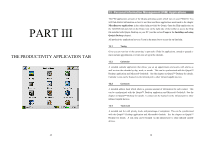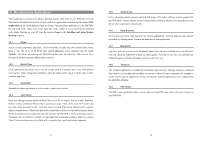Archos 500595 User Manual - Page 21
File browser Application
 |
UPC - 690590505957
View all Archos 500595 manuals
Add to My Manuals
Save this manual to your list of manuals |
Page 21 highlights
Channel naming screen Note: In some rare cases, none of the infrared codes available for your device might work for either the ON/OFF or channel changing functionality, or both. 11 File browser Application The file browser application allows you to view your files which are stored on the PMA430 as well as on a connected Mass Storage Class (MSC) device, such as a digital camera (see the section on Tranferring picture to your PMA430 in the Photo application chapter) This application has the standard file and folder controls such as: Rename Modify the name of a file or folder. Copy Make a copy of the file or folder. Move Move the file or folder to a different directory. Add to Documents Files which are not already under the Documents hierarchy are copied here. Delete... Remove the file or folder from the PMA430. Create Folder Create a new folder in the selected directory or folder. Select all Select all files and folders in the current directory. All of these options are available in the menu. In order to see file information (extension, date, size), use the corresponding menu items in the Display menu. When you open the application you will see the top level directory /PMA430 which is also known as the root directory or root folder. All our files and folders will be stored inside this directory. Click on the Double Browser icon on the top right of the menu bar or click the RIGHT button. This will open second browser panel. In one panel, locate the file you want to copy; in the other, open the folder into which you want to copy it. The active panel, showing a highlighted file or folder name, is the source panel, and the other panel shows the destination folder. As files can be copied or moved from either panel, it is important to pay attention to which panel is active. 41 42