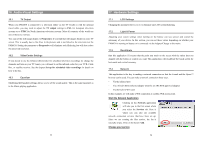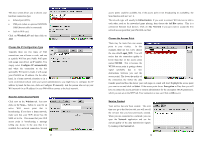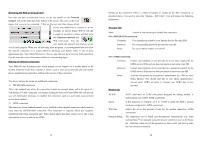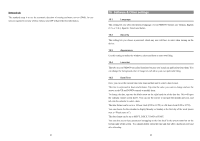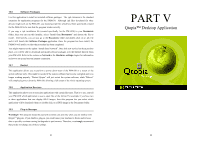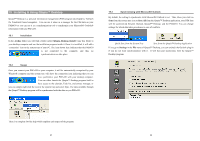Archos 500595 User Manual - Page 33
Installation, Usage, Synchronizing with Microsoft® Outlook
 |
UPC - 690590505957
View all Archos 500595 manuals
Add to My Manuals
Save this manual to your list of manuals |
Page 33 highlights
19 Installing & Using Qtopia™ Desktop Qtopia™ Desktop is a personal information management (PIM) program developed by Trolltech for Windows® based computers. You can use it alone as a manager for the PIM data on your PMA430 or you can use it as a synchronization tool to synchronize your Microsoft® Outlook® information with your PMA430. 19.1 Installation In the Archos folder you will find a folder called /Qtopia_Desktop_Install. Copy this folder to your desktop computer and run the installation program inside it. Once it is installed, it will add a 'connection' icon to the system tray of your PC. The icon shown here indicates that the PMA430 is not connected to the computer, and thus no synchronization can take place. 19.2 Usage Once you connect your PMA430 to your computer, it will be automatically recognized by your Window® computer and the system tray will show the connection icon indicating that you can now synchronize your PMA430 with your desktop computer. You can either launch the Qtopia™ Desktop program itself to have access to the calendar, Todo list, and contact manager, or you can simply right click the icon in the system tray and select Sync. The data available through the Qtopia™ Desktop program will be synchronized with the data on you PMA430. 19.3 Synchronizing with Microsoft® Outlook By default, the setting to synchronize with Microsoft® Outlook is set. Thus, when you click on Sync from the system tray icon or Sync All from the Qtopia™ Desktop application, your PIM data will be synchronized between Outlook, Qtopia™ Desktop, and the PMA430. You can change settings for which data takes precedence in case of conflicts. Quick Sync from the System Tray Sync from the Qtopia™ Desktop Application If you go to Settings in the File menu of Qtopia™ Desktop, you can uncheck the Outlook plug-in if you do not want synchronization with it. It will then just synchronize with the Qtopia™ Desktop program. There is a complete On-line help which explains each aspect of the program. 65 66