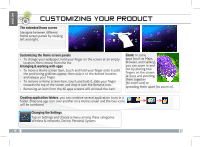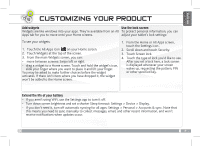Archos 502032 User Guide - Page 10
Touchscreen Calibration
 |
View all Archos 502032 manuals
Add to My Manuals
Save this manual to your list of manuals |
Page 10 highlights
ENGLISH TOUCHSCREEN CALIBRATION When touchscreen functioning is impaired, you can recalibrate it. -- If you can access the Android interface 1. In the device homescreen, touch Settings. 2. In the Settings screen, touch Repair & Formatting at the bottom of the menu list. 3. In the Repair & Formatting screen, touch Touchscreen Calibration. A message will tell you to put your ARCHOS down. 4. Put the device on a flat surface. 5. Touch Calibrate the touchscreen. The calibration of the touchscreen starts. Do not touch the product until the calibration is finished. IMPORTANT: If you do not put the device on a flat surface (e.g. Table), the touchscreen calibration will not be successful. -- If you do not have access to the Android interface 1. When turning on the device, hold down and press . The ARCHOS Recovery screen is displayed. Use to switch between options and to validate your selection. 2. Select Repair system and press . 3. In the Repair system screen, select Force touchscreen calibration and press . 4. Press again to confirm. And put your product on a flat surface. The calibration of the touchscreen starts. Do not touch the product until the calibration is finished. IMPORTANT: If you do not put the device on a flat surface (e.g. Table), the touchscreen calibration will not be successful. 5. At the end of the calibration, press . The ARCHOS Recovery screen is displayed. 6. Select No. Your device will reboot. 8