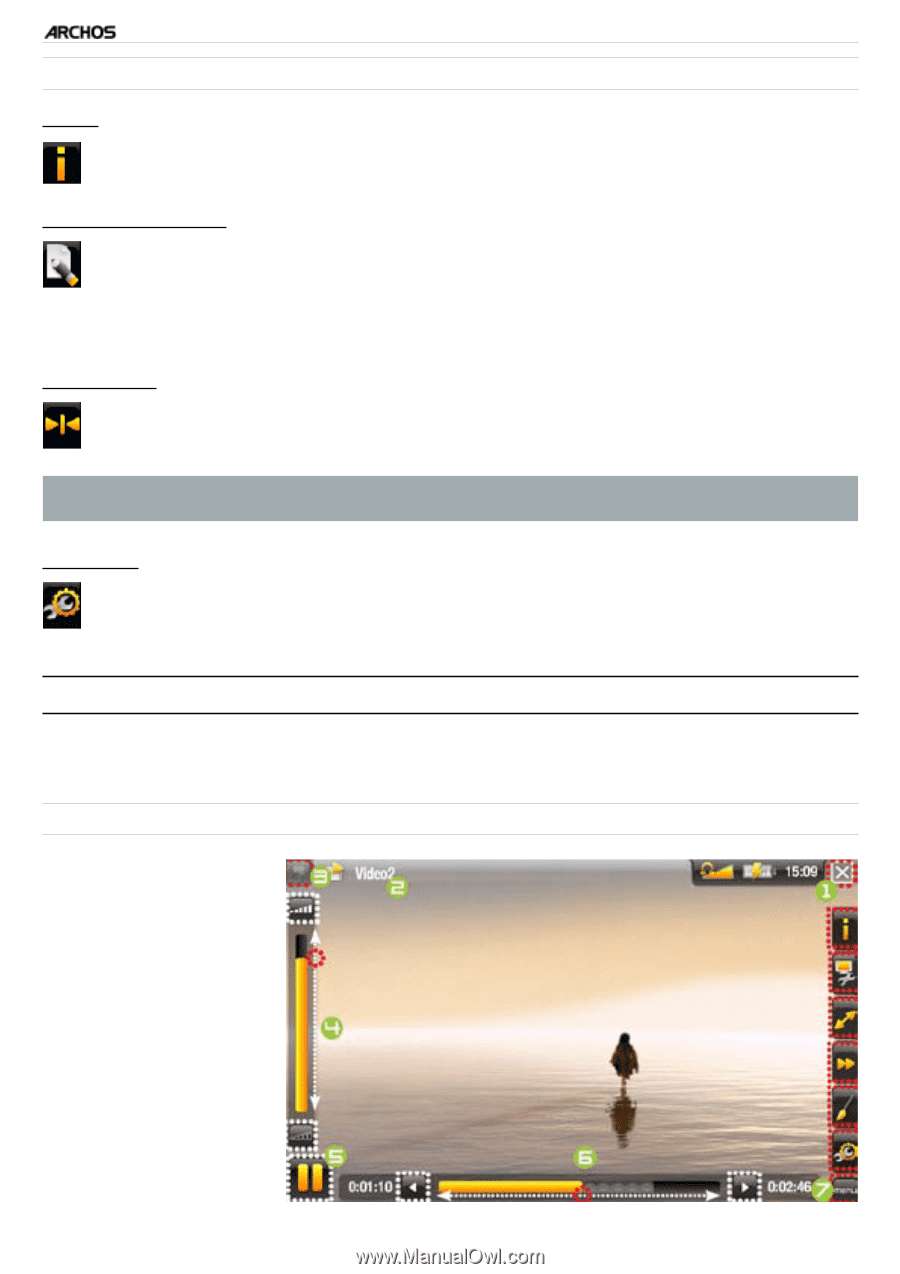Archos 605 WiFi 160GB User Manual - Page 12
Video Playback
 |
View all Archos 605 WiFi 160GB manuals
Add to My Manuals
Save this manual to your list of manuals |
Page 12 highlights
GEN 5 MANUAL V2.0 Video Browser Menu Items "Info" PLAYING VIDEO > P. 12 - displays a message box with information about the highlighted video file. "File Management" - "Rename": allows you to change the name of the highlighted video file using the virtual keyboard. See: Using the Virtual Keyboard. - "Delete": allows you to delete the highlighted video file. A confirmation screen will pop up. "Bookmark" - "Resume": will resume playing the highlighted video from the bookmark. - "Clear": will remove the bookmark from the highlighted video file. "Bookmark" only appears in the menu when a bookmarked video file is highlighted. "Settings" - you can choose to display the Video Player settings screen (see: Video Player Settings) or the "Sound" settings screen (see: "Sound" Settings). 1.2 Video playback To play a video, highlight the file and open it. The menu overlay will disappear automatically after a few seconds. Video Playback Screen 1. Exit icon 2. video file name 3. Tab icon 4. volume level 5. play / pause icon 6. video progression bar 7. menu items