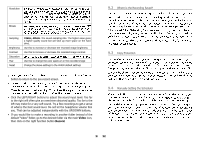Archos AV400 User Manual - Page 12
MUSIC - Using Windows™ Media Player 9
 |
UPC - 690590506480
View all Archos AV400 manuals
Add to My Manuals
Save this manual to your list of manuals |
Page 12 highlights
MUSIC - Using Windows™ Media Player 9 The AV400 is designed to work seamlessly with Version 9 of Windows® Media Player (WMP9). By installing the Archos Service Provider plugin, WMP9 will recognize your AV400 as a connected music device. You can then easily copy your CD collection to your AV400. WMP9 will encode each song into the WMA format (preferred compressed format of Windows™) and then store them on your connected Archos device. This Service Provider plug-in will also allow you to play purchased music from on-line music services such as Napster.com, MusicNow.com, BuyMusic.com, and Liquid.com. 6.1 Installing Windows Media Player 9 If you do not already have Windows Media Player version 9 running on your computer, you can install it from the Archos Installation Utility. Connect your AV400 to your computer. In Windows Explorer, open up the hard drive labeled JUKEBOX. It may be called JUKEBOX (E:) or with another letter. Open the folder Data, then the folder PC Installation, E:\Data\PC Installation\setup.exe. Click on the icon according to your operating system. Follow the on screen instructions. 6.2 Installing the WMP9 Service Provider Plug-in Player 9 as explained above. To install the Service Provider Plug-in to Windows Media player, run the Archos Installation Utility as explained above, and then chose Archos Media Player Service Provider Plug-in. Follow the on screen instructions. If you have accidentally deleted it, 23 you can download it from the Archos website 'software' category (www.archos.com). With your AV400 still connected to your computer, start Windows Media Player. Normally, you will connect your AV400 to your computer before you run the WMP9 program. If you connect it after WMP9 has been started, you will have connected AV400. 6.3 Copying Music to your AV400 Run Windows Media Player. 1. Choose Copy to CD or Device and then check the songs from your Music Library that you want to copy to your device. 2. Choose the AV400 device then select the folder you want to copy your songs to. Now click on Copy. 6.4 Copy Protected Downloads With music download services such as Napster.com, MusicNow.com, BuyMusic.com, and Liquid.com, you can purchase music on-line and Microsoft® copy protection system. When they are downloaded to your computer then transferred to your AV400, they will play only on your people's portable music players. 24