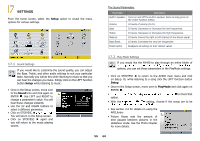Archos AV400 User Manual - Page 27
Connecting/Disconnecting the AV400 to/from, your PC - driver
 |
UPC - 690590506480
View all Archos AV400 manuals
Add to My Manuals
Save this manual to your list of manuals |
Page 27 highlights
yCoounrnePcCting/Disconnecting the AV400 to/from 15.3 Using the Virtual Keyboard from your computer when it is connected to the AV400. The computer keyboard is much easier. Often times, however, you are not near your computer and you must enter the text directly with the AV400. For this, the virtual keyboard screen will appear. The new text that you are typing in Cursor Each key has an upper case and lower case character (lower case mode shown here). Press ENTER to enter thehighlighted key. Hold down on the LEFT or RIGHT buttons to move the cursor within the line. Change keyboard between upper case and lower case 53 Note that when the AV400 is connected to a computer, it will use more energy than usual. Your battery power will be consumed at a higher rate than normal. If the AV400 looses power while connected to your computer you could damage your directory structure and/or loose data. Thus, you should always use the AC adapter when connected to your computer. Be careful to understand the disconnection procedure also since disconnecting incorrectly can lead to data loss or computer/AV400 freeze up. The AV400 is not compatible with Windows® NT, Windows® 95, or Windows® ® (second edition) users must download the USB driver from the Archos web site. While connected as a hard disk to your computer, the AV400 buttons are blocked and are no longer functional. 16.1 Connecting the AV400 1) Use the power adapter to prevent the AV400 from shutting off due to low power. (This could cause damage to the contents of the hard disk if not done.) 2) Plug the USB cable into your running computer. 3) Turn on the AV400 - wait until it completely boots up. 4) Plug the other end of cable into your now running AV400. When connected, the AV400 will be recognized as a Mass Storage Device and display automatically within a few seconds of being connected. You will see a new drive letter, such as E: in My Computer called JUKEBOX. You can now use the hard disk called JUKEBOX like any other external hard disk. Simply access it using to and from the AV400's hard disk. If it is not automatically recognized, please refer to the troubleshooting section at the back of this manual. 54