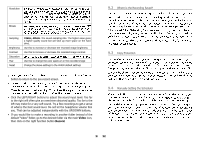Archos AV400 User Manual - Page 15
VIDEO - Recording MPEG4 Video Files - video format
 |
UPC - 690590506480
View all Archos AV400 manuals
Add to My Manuals
Save this manual to your list of manuals |
Page 15 highlights
VIDEO - Recording MPEG4 Video Files 9.1 Setting the Recording Parameters Pre-record Screen Setup Parameters During Recording 1. Select VideoCorder on the main menu screen. In the pre-record screen, you should see movement on the sound level bar indicating that sound will be recorded. Adjust the sound level by clicking the LEFT/RIGHT buttons. Before starting the recording, you can adjust the recording parameters via the middle function button Settings. Click on Hide Bar to hide the video recording overlay information. Rename Auto Stop Rec On, Off. If set to On, the AV400 will stop recording after the duration set in the next line. For example, you want to record a television show for two hours but do not want to stay around for the two hours to stop the recording. In the screen above, a recording that you start manually will last for 2 hours. If set to Off, the recording will continue until you click on the stop button or Duration Pre-record Post-record Source Format This is the duration of time your recording will last if Auto Stop Rec above is set to On. This is a safety margin added to the beginning of a scheduled recording which was set via the My Yahoo!® TV scheduler of your personal calendar. It affects ONLY those recordings. This is just in case the clocks between your AV400 and the broadcast station are different or if the broadcast station starts earlier than expected. This is a safety margin added to the end of a scheduled recording which was set via the My Yahoo!® TV scheduler of your personal calendar. It affects ONLY those recordings. This is just in case the clocks between your AV400 and the broadcast station are different or if the broadcast station runs overtime. Composite, S-Video, Auto. You can choose which video input you want the AV400 to use. Normally, with a good video signal, you can set it to Auto, and the AV400 will scan the two inputs to see which one is receiving video. Auto, 4:3, 5:3, 16:9, 2.35. This is the aspect ratio of the screen that the AV400 will record. You can set this manually, but in most cases you can just leave it on Auto. 29 30