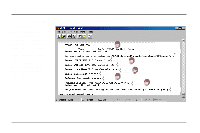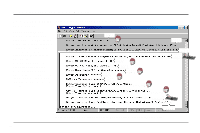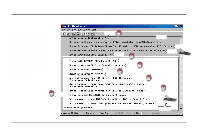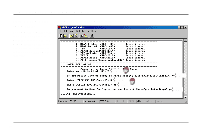Asus AAM6000EV X1 User Manual - Page 22
Software Upgrade
 |
View all Asus AAM6000EV X1 manuals
Add to My Manuals
Save this manual to your list of manuals |
Page 22 highlights
5. Software Upgrade 5.1 System Update Procedure 1. Download an updated software image file from the Internet (see ASUS Contact Information on the inside of the back cover for details) and save it to your hard drive. 2. Make sure the modem is connected to your PC through the Ethernet interface and the Console port on the modem is connected to your PC's COM port. 3. Run a terminal emulation program such as HyperTerminal. 4. Run a BOOTP server program such as Weird Solutions' BOOTP Server95, which works on Windows 95/98 as well as Windows NT. Configure your BOOTP server as shown below. Enter the MAC address labeled on the back of your ADSL modem. Select Boot file and IP address from Avalable options. Click Edit to enter the IP address of your computer. Click Close when you are done. 22