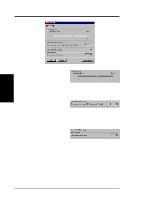Asus AGP-V6800 ASUS V6800/V6600 Series Graphic Card English Version User Manua - Page 59
ASUS VR-100 Optional Upgrade Kit installed.
 |
View all Asus AGP-V6800 manuals
Add to My Manuals
Save this manual to your list of manuals |
Page 59 highlights
4. Software Reference IMPORTANT: Before enabling stereoscopic mode and using your stereoscopic or 3D glasses (ASUS VR-100G), make sure that your monitor can support the selected refresh rate (interlaced mode) under the following display modes: 16 bits: 640 x 480, 800 x 600, 960 x 720, 1024 x 768, 1152 x 864 32 bits: 640 x 480, 800 x 600 WARNING! To prevent discomfort and eye fatigue when using your stereoscopic or 3D glasses, DO NOT try to use your 3D glasses for an extended period of time. Take frequent short breaks to give your muscles and eyes a chance to rest by taking off your 3D glasses and then looking up and focusing on distant objects. On Screen Display (ASUS OSD) Enable OSD When selected, this lets you to adjust onscreen the settings of your 3D glasses and display card when playing games or watching 3D videos. These settings include Eyes, Distance, Embossment, Background, Foreground, Blind, Brightness, Contrast, and Gamma. See 4. Software Reference | Advanced for a description of the 3D glasses settings and 4. Software Reference | Color for a description of the display settings. Use the UP or DOWN arrow keys on your keyboard to select a setting that you want to change or adjust and the PLUS or MINUS keys to move or drag the slider. To restore the settings to their defaults, press the HOME key. To close the onscreen display, press the END key. 4. S/W Reference Direct3D VR Moto Racer 2™ is copyright © 1999 by Electronic Arts. Hotkey This lets you assign hot keys to enable onscreen display or OSD. To use this function, select Enable OSD. You may want to change the default hot key (CTRL + ALT + O) when it conflicts with hot keys of certain games, video players, or Windows programs. To change the default hot keys 1. With your mouse cursor in the Hotkey box, press the hot key combination of your choice (you can only define CTRL + ALT key combinations). Hot keys automatically include CTRL+ALT. Press any valid key (you cannot use ESC, ENTER, TAB, SPACEBAR, PRINT SCREEN, or BACKSPACE) you want to add to this combination. For example, to define the hot key combination CTRL+ALT+D, press D. NOTE: The hot keys will be available only if you selected the Enable OSD check box and if you have either an ASUS Deluxe model or a model with the ASUS VR-100 Optional Upgrade Kit installed. ASUS V6600/V6800 User's Manual 59