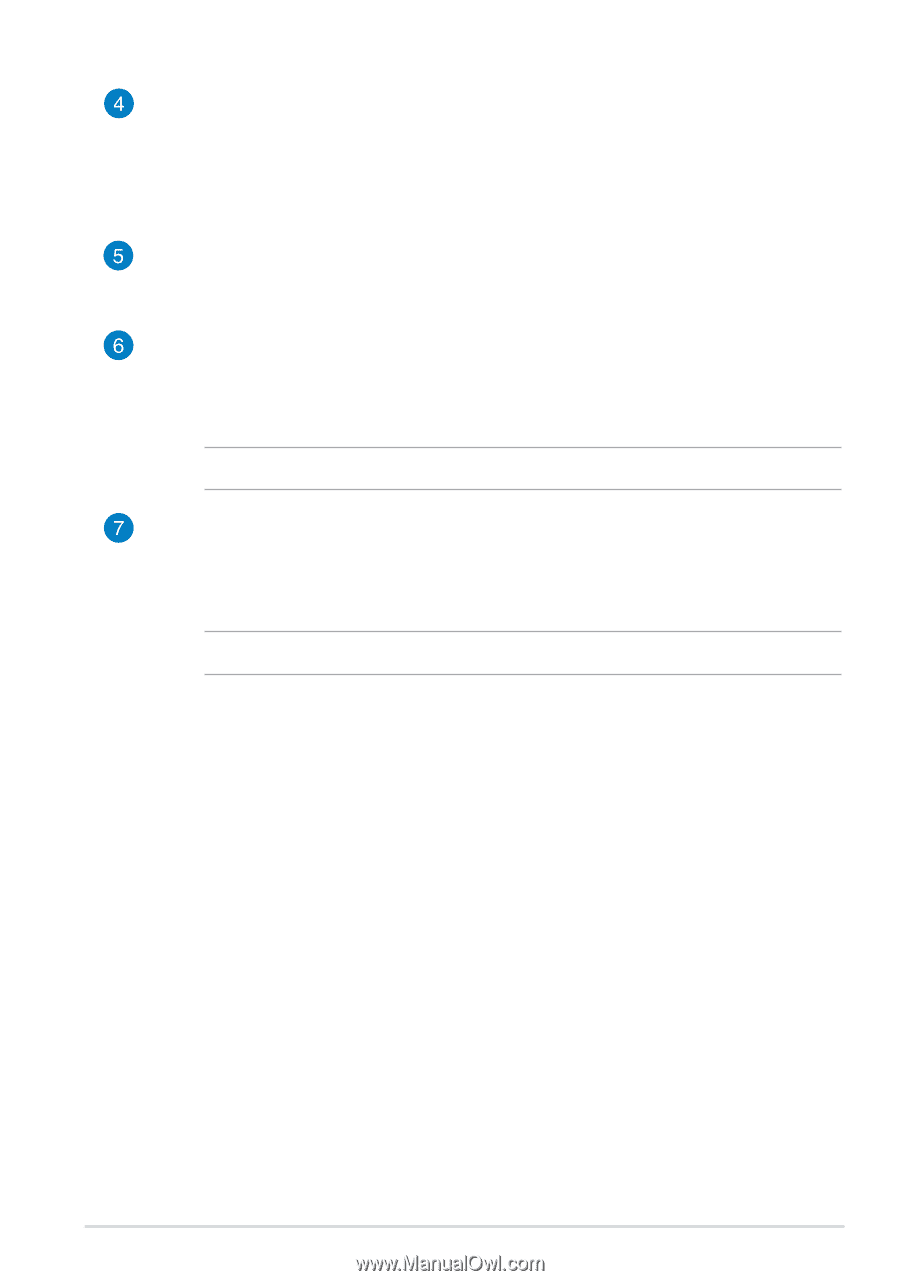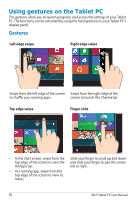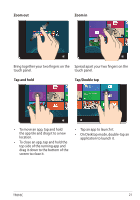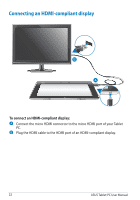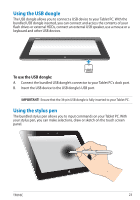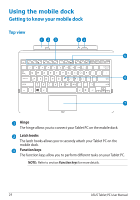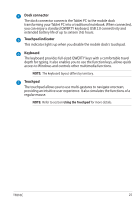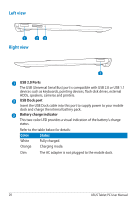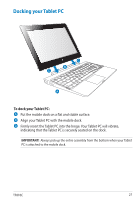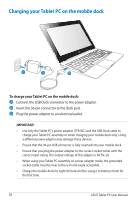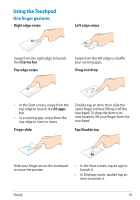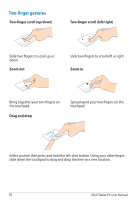Asus ASUS Vivo Tab Product Manual - Page 25
Dock connector, Touchpad indicator, Keyboard, Touchpad - battery life
 |
View all Asus ASUS Vivo Tab manuals
Add to My Manuals
Save this manual to your list of manuals |
Page 25 highlights
Dock connector The dock connector connects the Tablet PC to the mobile dock transforming your Tablet PC into a traditional notebook. When connected, you can enjoy a standard QWERTY keyboard, USB 2.0 connectivity and extended battery life of up to sixteen (16) hours. Touchpad indicator This indicator lights up when you disable the mobile dock's touchpad. Keyboard The keyboard provides full-sized QWERTY keys with a comfortable travel depth for typing. It also enables you to use the function keys, allows quick access to Windows and controls other multimedia functions. NOTE: The keyboard layout differs by territory. Touchpad The touchpad allows you to use multi-gestures to navigate onscreen, providing an intuitive user experience. It also simulates the functions of a regular mouse. NOTE: Refer to section Using the Touchpad for more details. TF810C 25