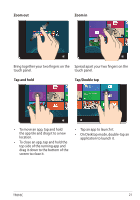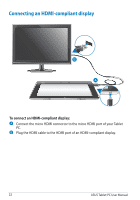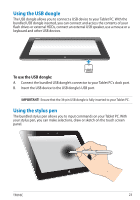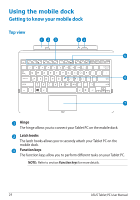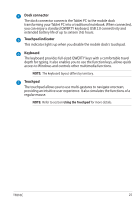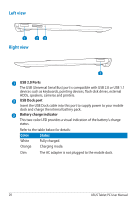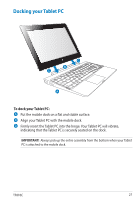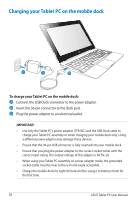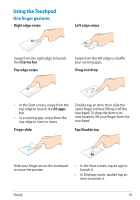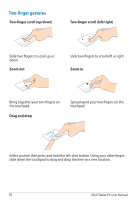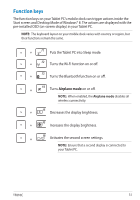Asus ASUS Vivo Tab Product Manual - Page 26
Left view, Right view, USB 2.0 Ports, USB Dock port, Battery charge indicator
 |
View all Asus ASUS Vivo Tab manuals
Add to My Manuals
Save this manual to your list of manuals |
Page 26 highlights
Left view Right view USB 2.0 Ports The USB (Universal Serial Bus) port is compatible with USB 2.0 or USB 1.1 devices such as keyboards, pointing devices, flash disk drives, external HDDs, speakers, cameras and printers. USB Dock port Insert the USB Dock cable into this port to supply power to your mobile dock and charge the internal battery pack. Battery charge indicator This two-color LED provides a visual indication of the battery's charge status. Refer to the table below for details: Color Status White Fully charged. Orange Charging mode. Dim The AC adapter is not plugged to the mobile dock. 26 ASUS Tablet PC User Manual
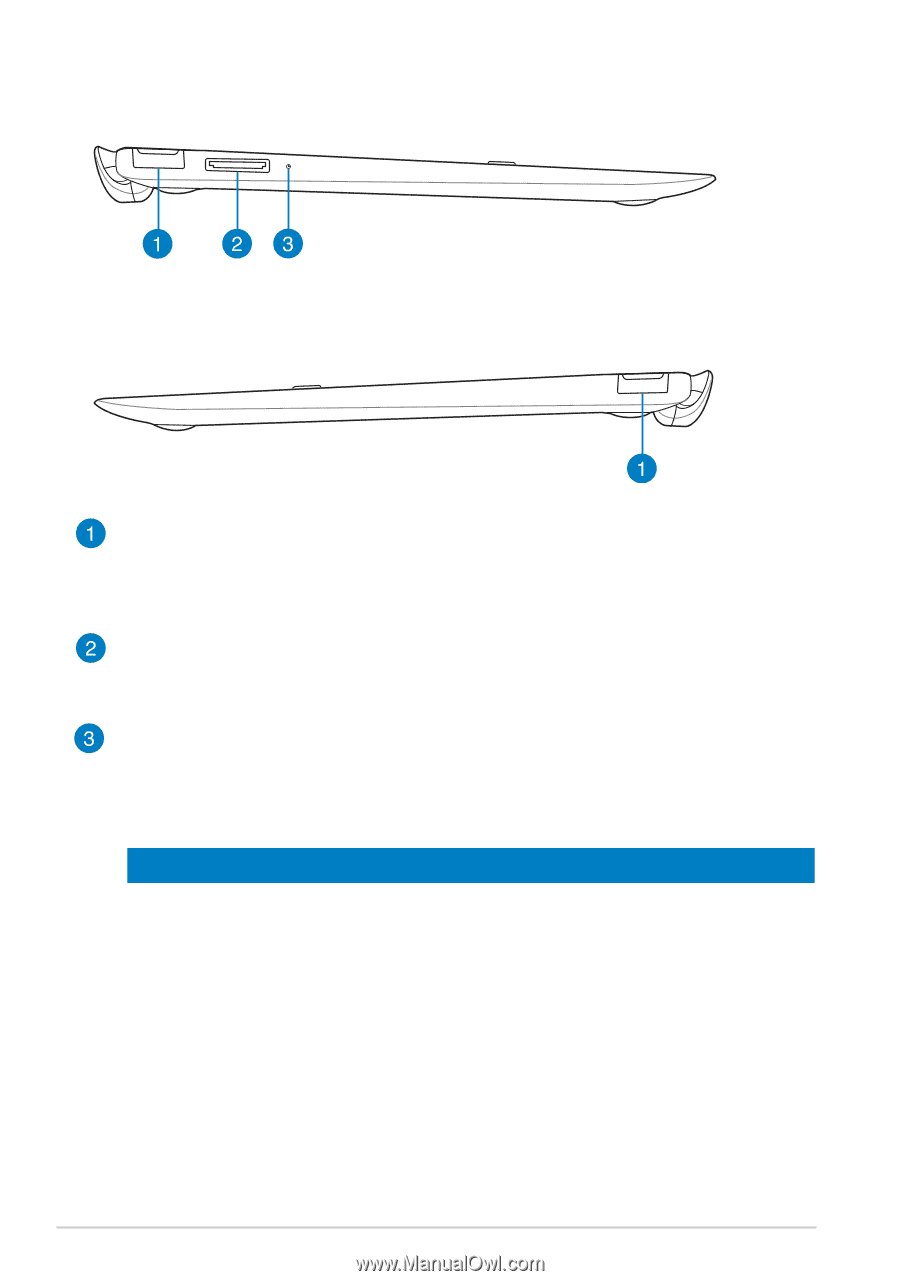
ASUS Tablet PC User Manual
±µ
Left view
Right view
USB 2.0 Ports
The USB (Universal Serial Bus) port is compatible with USB 2.0 or USB 1.1
devices such as keyboards, pointing devices, flash disk drives, external
HDDs, speakers, cameras and printers.
USB Dock port
Insert the USB Dock cable into this port to supply power to your mobile
dock and charge the internal battery pack.
Battery charge indicator
This two-color LED provides a visual indication of the battery’s charge
status.
Refer to the table below for details:
Color
Status
White
Fully charged.
Orange
Charging mode.
Dim
The AC adapter is not plugged to the mobile dock.