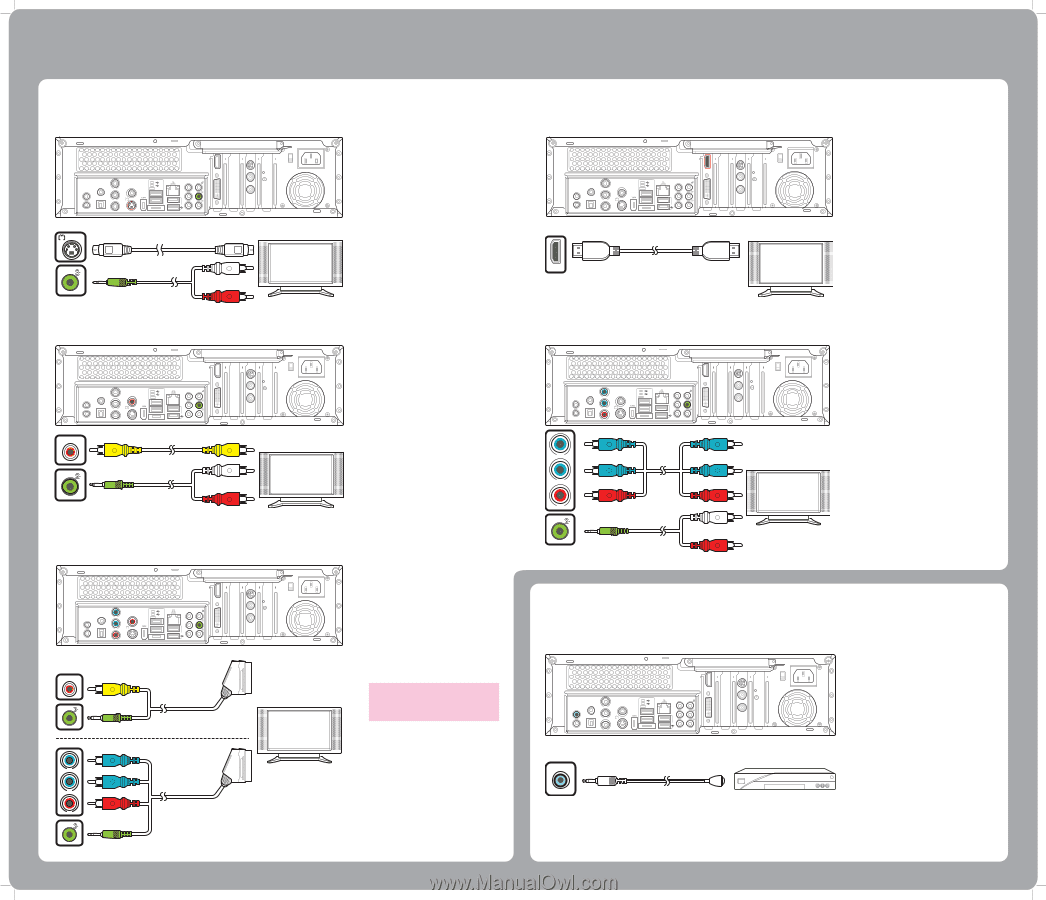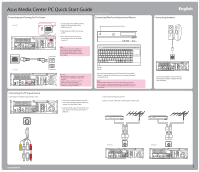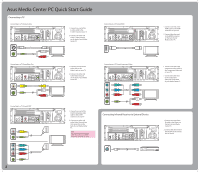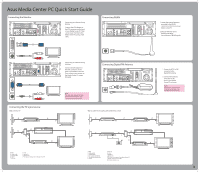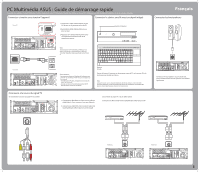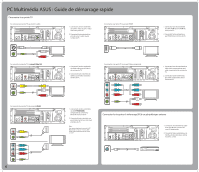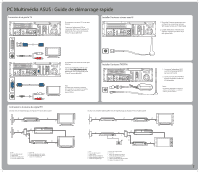Asus Asteio D20 Quick Start Guide - Page 2
Asus Media Center PC Quick Start Guide
 |
View all Asus Asteio D20 manuals
Add to My Manuals
Save this manual to your list of manuals |
Page 2 highlights
Asus Media Center PC Quick Start Guide Connecting a TV Connecting to a TV Using S-video 15 VIDEO-IN HDMI TV1 S/PDIF IR 1 IR 2 S/PDIF VIDEO OUT Y Pb s Pr 2.0 2.0 E-SATA CENTER REAR SIDE 2.0 TV2 s 1. Connect one end of the S-video cable to the S-video In jack on your TV. 2. Connect the other end to the S-video out port on the back of your Media Center PC. Connecting to a TV Using HDMI 15 VIDEO-IN HDMI TV1 S/PDIF IR 1 IR 2 S/PDIF VIDEO OUT Y s Pb Pr 2.0 2.0 E-SATA CENTER REAR SIDE 2.0 TV2 HDMI Connecting to a TV Using Video Out 15 VIDEO-IN HDMI TV1 S/PDIF IR 1 IR 2 S/PDIF VIDEO OUT Y Pb s Pr 2.0 2.0 E-SATA CENTER REAR SIDE 2.0 TV2 VIDEO OUT Connecting to a TV Using SCART 15 VIDEO-IN HDMI TV1 S/PDIF IR 1 IR 2 S/PDIF VIDEO OUT Y Pb s Pr 2.0 2.0 E-SATA CENTER REAR SIDE 2.0 TV2 VIDEO OUT Y Pb Pr 2 1. Connect one end of the video cable to the Video In jack on your TV. 2. Connect the other end to the Video Out port on the back of your Media Center PC. 1. Connect one end of the SCART/composite video cable to the SCART connector on your TV. 2. Connect the other end to the Video Out and Line Out connectors on the back of your Media Center PC. Note: You can also connect your Media Center PC to a TV using a SCART/ component video cable as shown. Connecting to a TV Using Component Video 15 VIDEO-IN HDMI TV1 S/PDIF IR 1 IR 2 S/PDIF VIDEO OUT Y Pb s Pr 2.0 2.0 E-SATA CENTER REAR SIDE 2.0 TV2 Y Pb Pr Connecting Infrared Receiver to External Device 15 VIDEO-IN HDMI TV1 S/PDIF IR 1 IR 2 S/PDIF VIDEO OUT Y Pb s Pr 2.0 2.0 E-SATA CENTER REAR SIDE 2.0 TV2 IR1 1. Connect one end of the HDMI cable to the HDMI connector on your TV. 2. Connect the other end to the HDMI connector on the back of your Media Center PC. 1. Connect one end of the component video cable to the Component Video jack on your TV. 2. Connect the other end to the component video jack on the back of your Media Center PC. 1. Connect one end of the IR cable to the IR port on the back of your Media Center PC. 2. Connect the other end of the IR cable to the set-top box as shown.