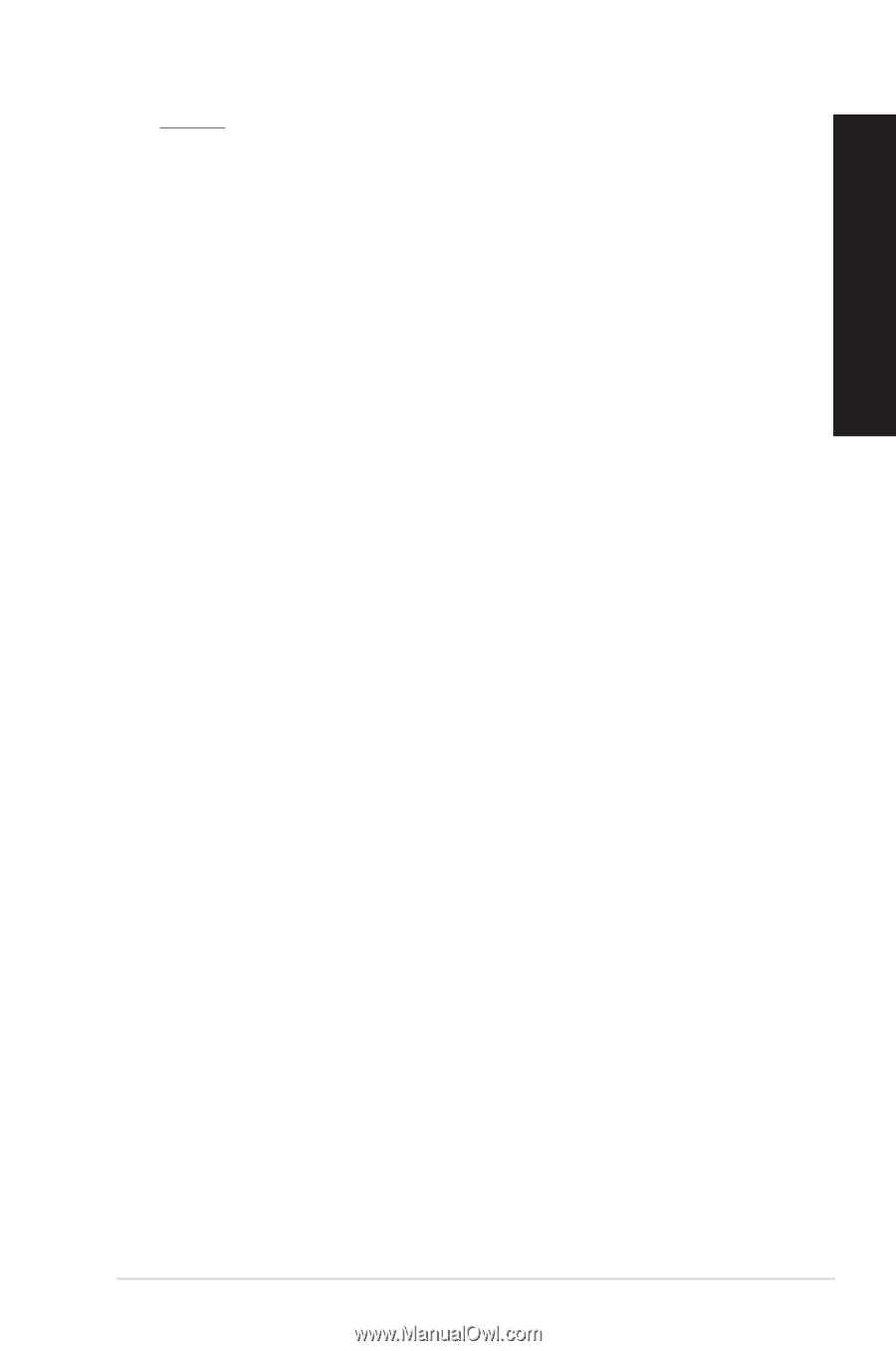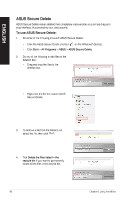Asus BM6820 BM6620_BM6820_BP6320 User's Manual - Page 55
Asus BM6820 Manual
 |
View all Asus BM6820 manuals
Add to My Manuals
Save this manual to your list of manuals |
Page 55 highlights
AI Booting 1. Select a device, then click the left/right button to specify the boot sequence. When done, press Apply. 2. My Favorites My Favorites allows you to add applications that you frequently use, saving you from searching for the applications throughout your computer. To add an application: 1. 2. Click Add, then locate the application you want to add to My Favorites. Click Open on the file location window. The application is added to My Favorites list. Right click on the application icon to launch, delete, or rename the selected application. You can also double click to launch the selected application. Support Click any links on the Support window to go to the ASUS website, technical support website, download support website, or contact information. Information Click the tab on the Information window to see the detailed information about your system, motherboard, CPU, BIOS, installed device(s), and memory. ASUS BM6620(MD530), BM6820, and BP6320(SD530) 55 ENGLISH AI Booting allows you to specify the boot device priority sequence. To specify the boot sequence: