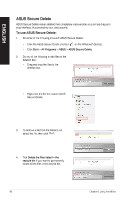Asus BM6820 BM6620_BM6820_BP6320 User's Manual - Page 59
Asus BM6820 Manual
 |
View all Asus BM6820 manuals
Add to My Manuals
Save this manual to your list of manuals |
Page 59 highlights
ASUS Webstorage Installing webstorage To install webstorage: Place the support DVD in the optical drive. Double-click the setup.exe file from the ASUS WebStorage folder in the Software folder in the support DVD. Launching Webstorage To launch the WebStorage from the Windows® desktop, click Start > All Programs > ASUS > Webstorage. The webstorage quick bar appears in the Windows® taskbar. Rightclick this icon to switch between the quick bar and the main window Drive Allows your to retrieve all your backups, synced files, share groups and password protected data from here. Right-click the mouse to preview files before downloading or generating a sharing URL. Backup To backup your most important data with simple steps: preset a backup shcedule with your preferences in cloud storage; or select "Auto Backup" for complete data backup. MySyncFolder To store the updated files to MySyncFolder for easy access and share of all types of files without the limitation of location or device. ASUS BM6620(MD530), BM6820, and BP6320(SD530) 59 ENGLISH ASUS webstorage is designed to help you retrieve your data to your notebooks, smartphones or tablets wherever there is internet connection.