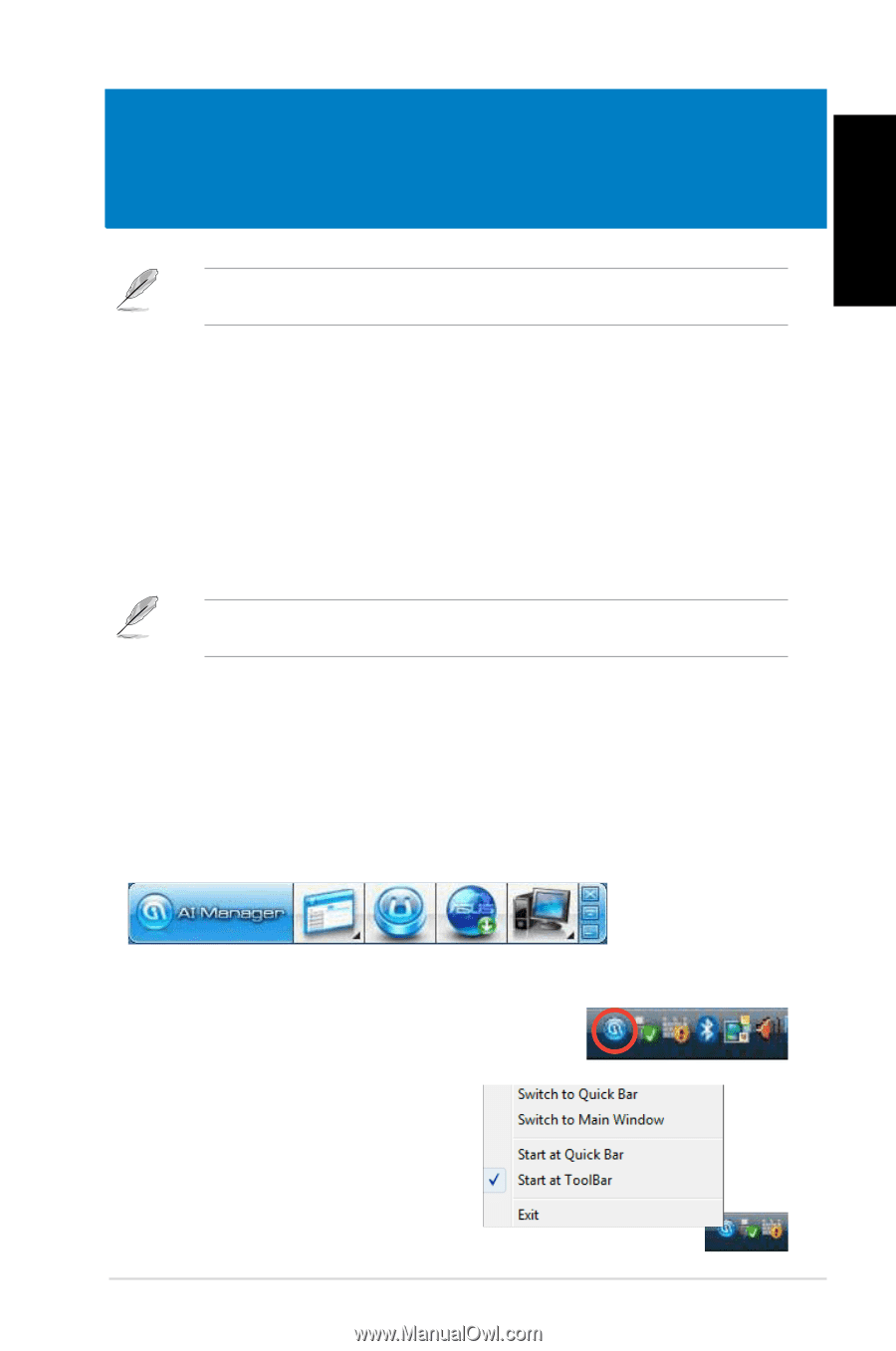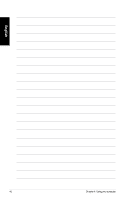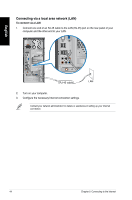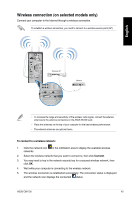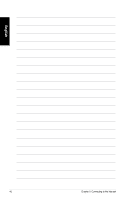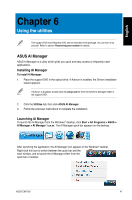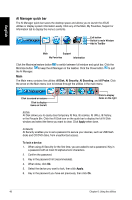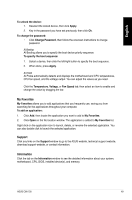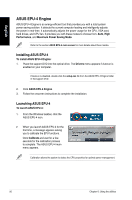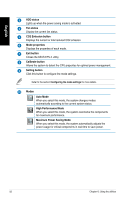Asus CM1730 User Manual - Page 47
Using the utilities, ASUS AI Manager - recovery
 |
View all Asus CM1730 manuals
Add to My Manuals
Save this manual to your list of manuals |
Page 47 highlights
English Chapter 6 Using the utilities The support DVD and Recovery DVD are not included in the package. You can burn it by yourself. Refer to section Recovering your system for details. ASUS AI Manager ASUS AI Manager is a utility which gives you quick and easy access to frequently-used applications. Installing AI Manager To install AI Manager: 1. Place the support DVD in the optical drive. If Autorun is enabled, the Drivers installation wizard appears. If Autorun is disabled, double-click the setup.exe file from the ASUS AI Manager folder in the support DVD. 2. Click the Utilities tab, then click ASUS AI Manager. 3. Follow the onscreen instructions to complete the installation. Launching AI Manager To launch the AI Manager from the Windows® desktop, click Start > All Programs > ASUS > AI Manager > AI Manager 1.xx.xx. The AI Manager quick bar appears on the desktop. After launching the application, the AI Manager icon appears in the Windows® taskbar. Right-click this icon to switch between the quick bar and the main window, and to launch the AI Manager either from the quick bar or taskbar. ASUS CM1730 47