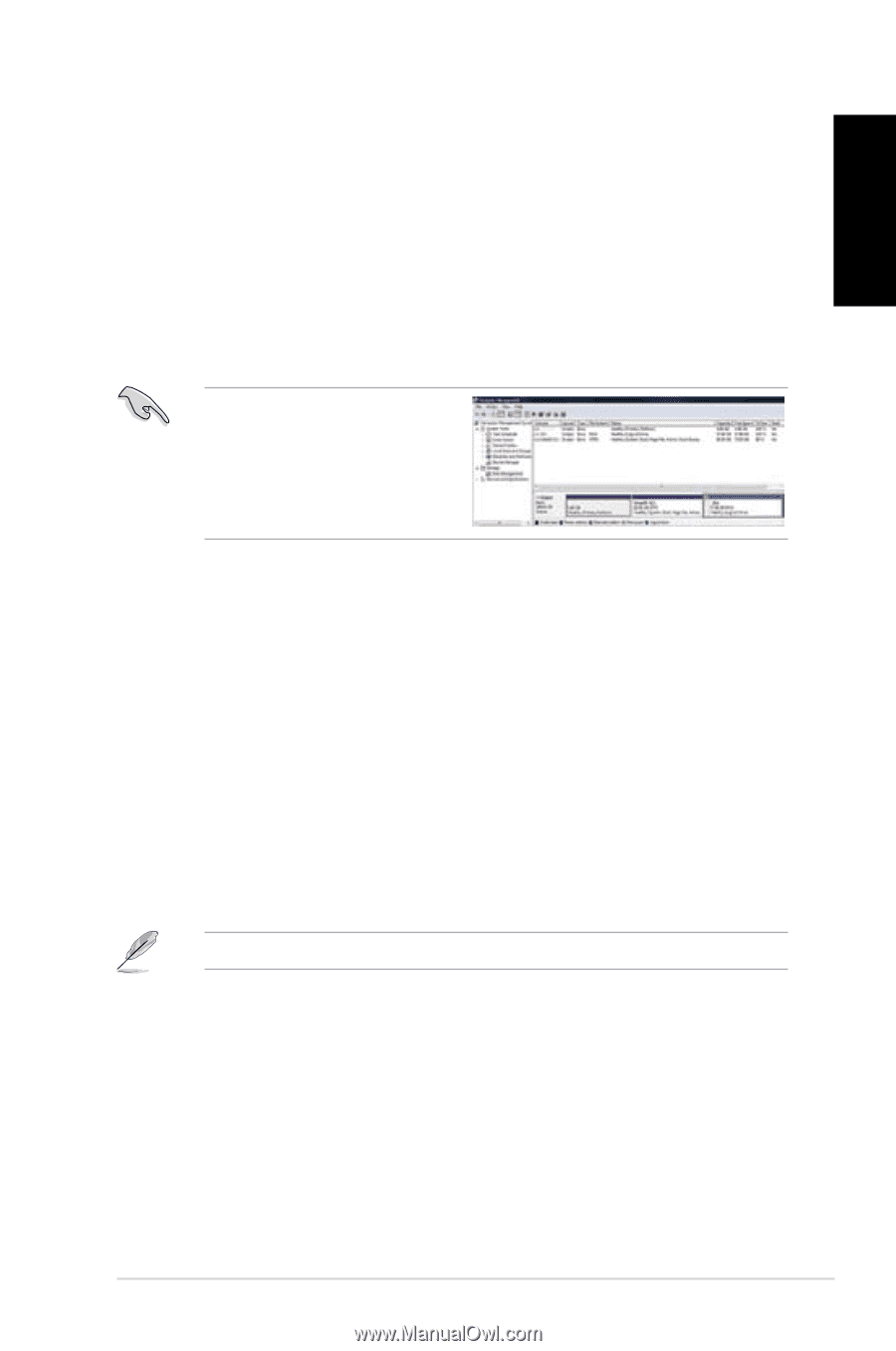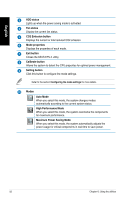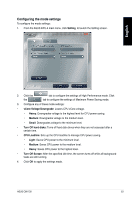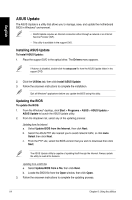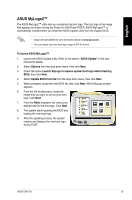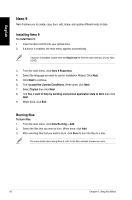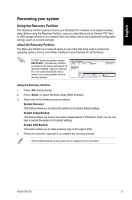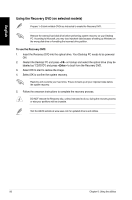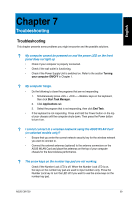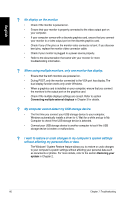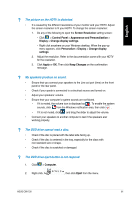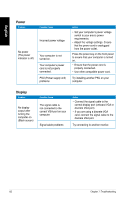Asus CM1730 User Manual - Page 57
Recovering your system, Using the Recovery Partition - recovery disc
 |
View all Asus CM1730 manuals
Add to My Manuals
Save this manual to your list of manuals |
Page 57 highlights
English Recovering your system Using the Recovery Partition The Recovery Partition quickly restores your Desktop PC's software to its original working state. Before using the Recovery Partition, copy your data files (such as Outlook PST files) to USB storage devices or to a network drive and make note of any customized configuration settings (such as network settings). About the Recovery Partition The Recovery Partition is a reserved space on your hard disk drive used to restore the operating system, drivers, and utilities installed on your Desktop PC at the factory. DO NOT delete the partition named RECOVERY. The Recovery Partition is created at the factory and cannot be restored if deleted. Take your Desktop PC to an authorized ASUS service center if you have problems with the recovery process. Using the Recovery Partition: 1. Press during bootup. 2. Press to select Windows Setup [EMS Enabled]. 3. Select one of the following recovery options. System Recovery: This feature allows you to restore the system to the factory default settings. System Image Backup: This feature allows you to burn the system image backup in DVD discs, which you can use later to restore the system to its default settings. System DVD Backup: This feature allows you to make a backup copy of the support DVD. 4. Follow the onscreen instructions to complete the recovery process. Visit the ASUS website at www.asus.com for updated drivers and utilities. ASUS CM1730 57