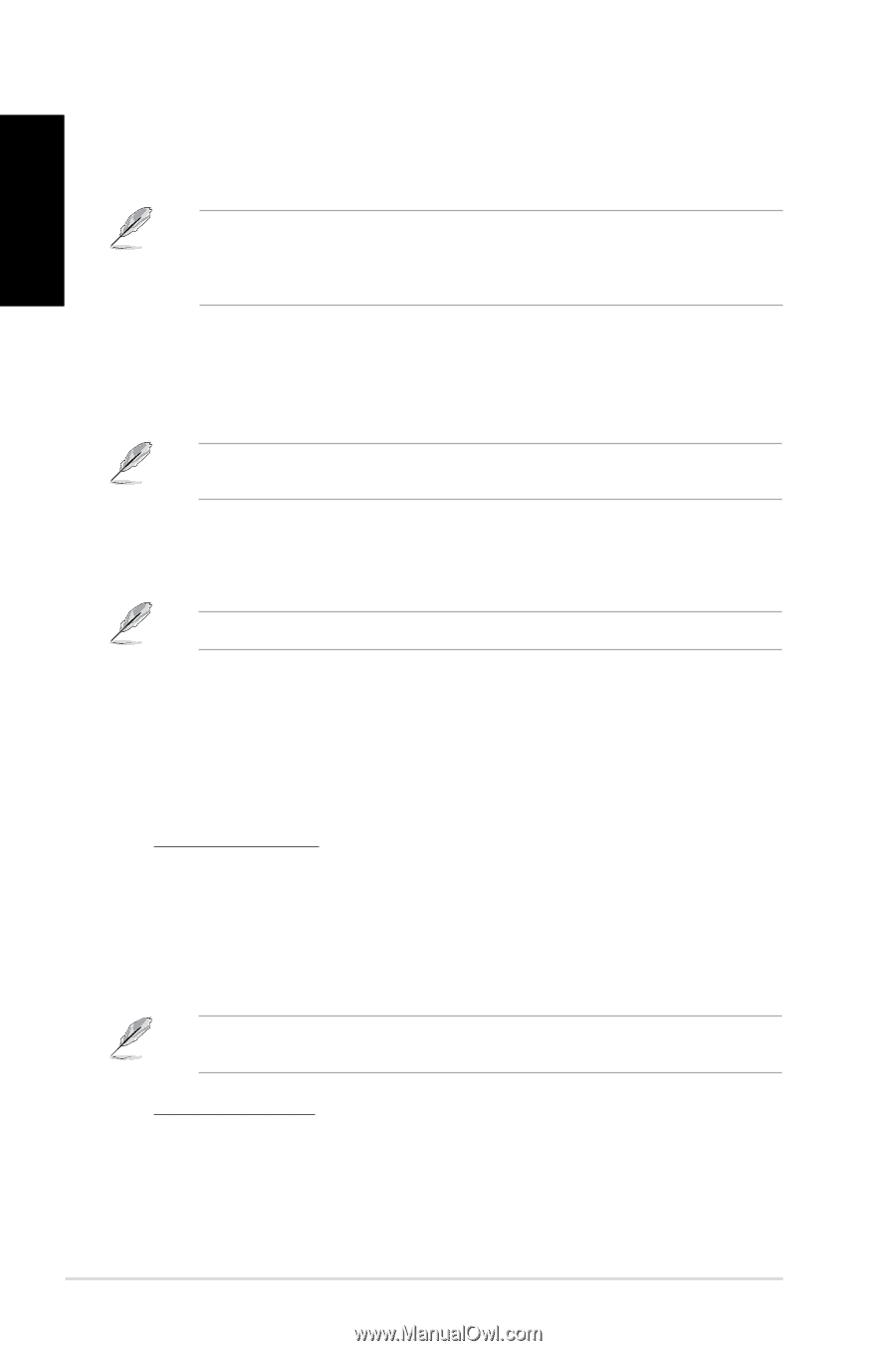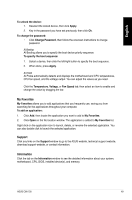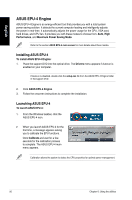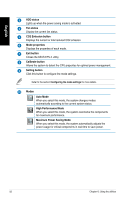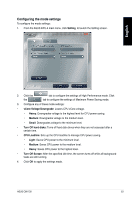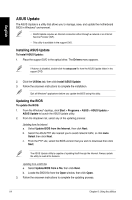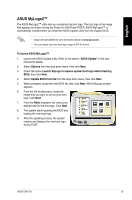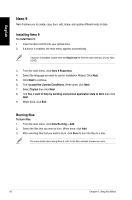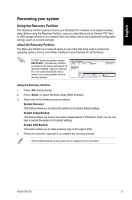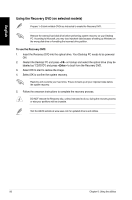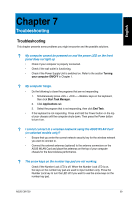Asus CM1730 User Manual - Page 54
ASUS Update, Installing ASUS Update, Updating the BIOS - bios update
 |
View all Asus CM1730 manuals
Add to My Manuals
Save this manual to your list of manuals |
Page 54 highlights
English ASUS Update The ASUS Update is a utility that allows you to manage, save, and update the motherboard BIOS in Windows® environment. • ASUS Update requires an Internet connection either through a network or an Internet Service Provider (ISP). • This utility is available in the support DVD. Installing ASUS Update To install ASUS Update: 1. Place the support DVD in the optical drive. The Drivers menu appears. If Autorun is disabled, double-click the setup.exe file from the ASUS Update folder in the support DVD. 2. Click the Utilities tab, then click Install ASUS Update. 3. Follow the onscreen instructions to complete the installation. Quit all Windows® applications before you update the BIOS using this utility. Updating the BIOS To update the BIOS: 1. From the Windows® desktop, click Start > Programs > ASUS > ASUS Update > ASUS Update to launch the ASUS Update utility. 2. From the dropdown list, select any of the updating process: Updating from the Internet a. Select Update BIOS from the Internet, then click Next. b. Select the ASUS FTP site nearest you to avoid network traffic, or click Auto Select then click Next. c. From the FTP site, select the BIOS version that you wish to download then click Next. The ASUS Update utility is capable of updating itself through the Internet. Always update the utility to avail all its features. Updating from a BIOS file a. Select Update BIOS from a file, then click Next. b. Locate the BIOS file from the Open window, then click Open. 3. Follow the onscreen instructions to complete the updating process. 54 Chapter 6: Using the utilities