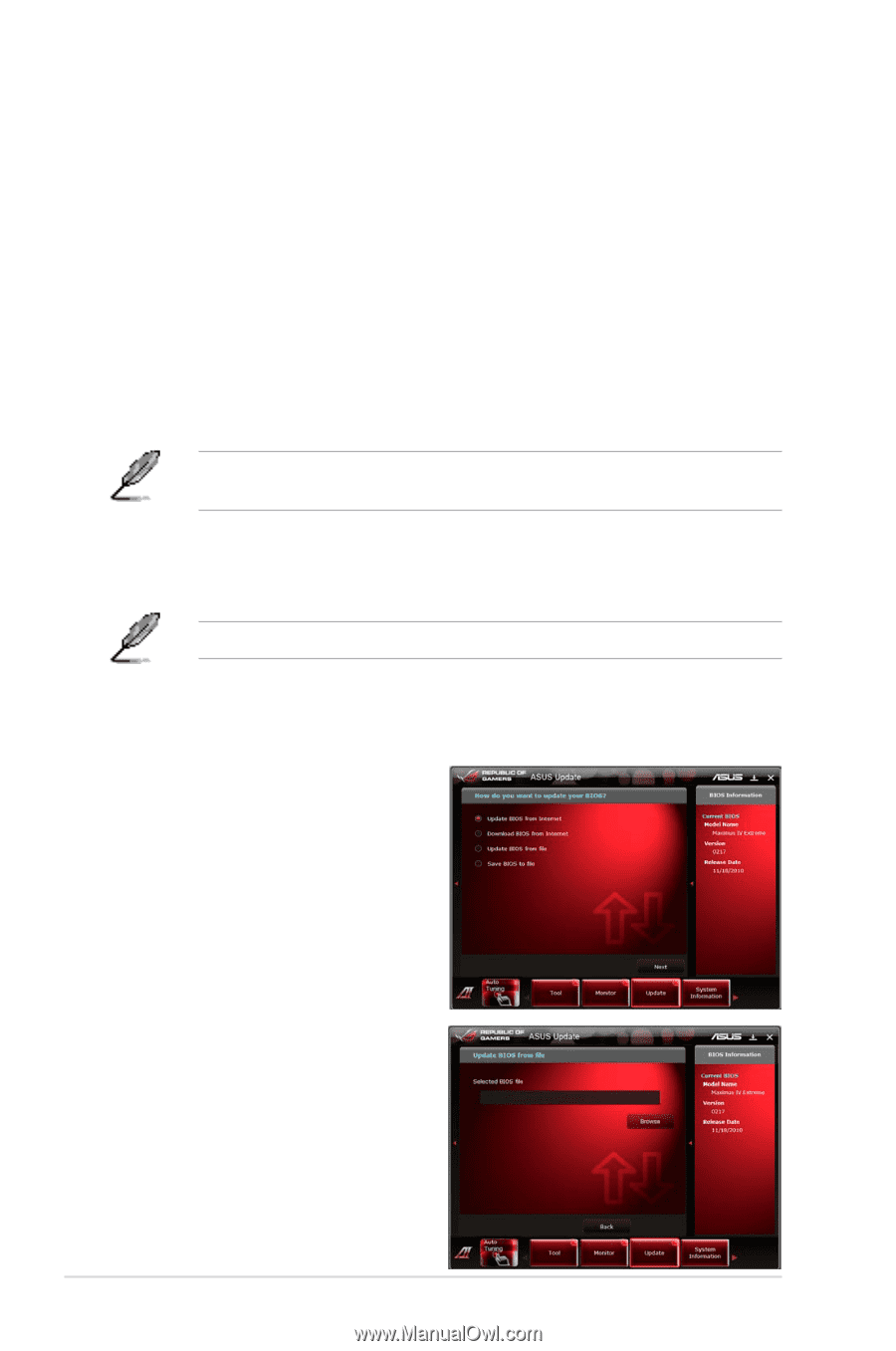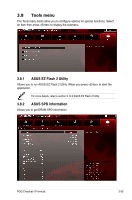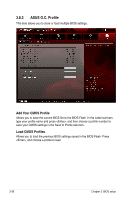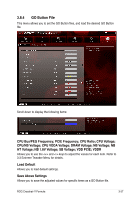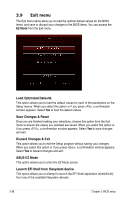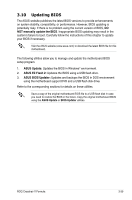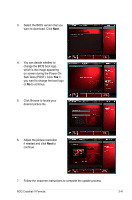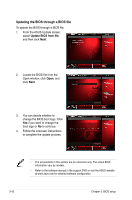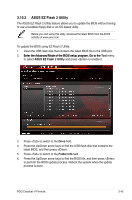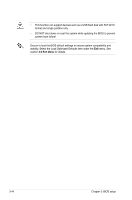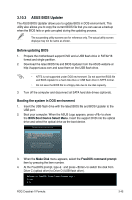Asus CROSSHAIR V FORMULA User Manual - Page 124
ASUS Update utility - bios download
 |
View all Asus CROSSHAIR V FORMULA manuals
Add to My Manuals
Save this manual to your list of manuals |
Page 124 highlights
3.10.1 ASUS Update utility The ASUS Update is a utility that allows you to manage, save, and update the motherboard BIOS in Windows® environment. The ASUS Update utility allows you to: • Update the BIOS directly from the Internet • Download the latest BIOS file from the Internet • Update the BIOS from an updated BIOS file • Save the current BIOS file • View the BIOS version information This utility is available in the support DVD that comes with the motherboard package. ASUS Update requires an Internet connection either through a network or an Internet Service Provider (ISP). Launching ASUS Update After installing AI Suite II from the motherboard support DVD, launch ASUS Update by clicking Update > ASUS Update on the AI Suite II main menu bar. Quit all Windows® applications before you update the BIOS using this utility. Updating the BIOS through the Internet To update the BIOS through the Internet: 1. From the ASUS Update screen, select Update BIOS from Internet, and then click Next. 2. Select the ASUS FTP site nearest you to avoid network traffic. If you want to enable the BIOS downgradable function and auto BIOS backup function, check the checkboxs before the two items on the screen. 3-40 Chapter 3: BIOS setup