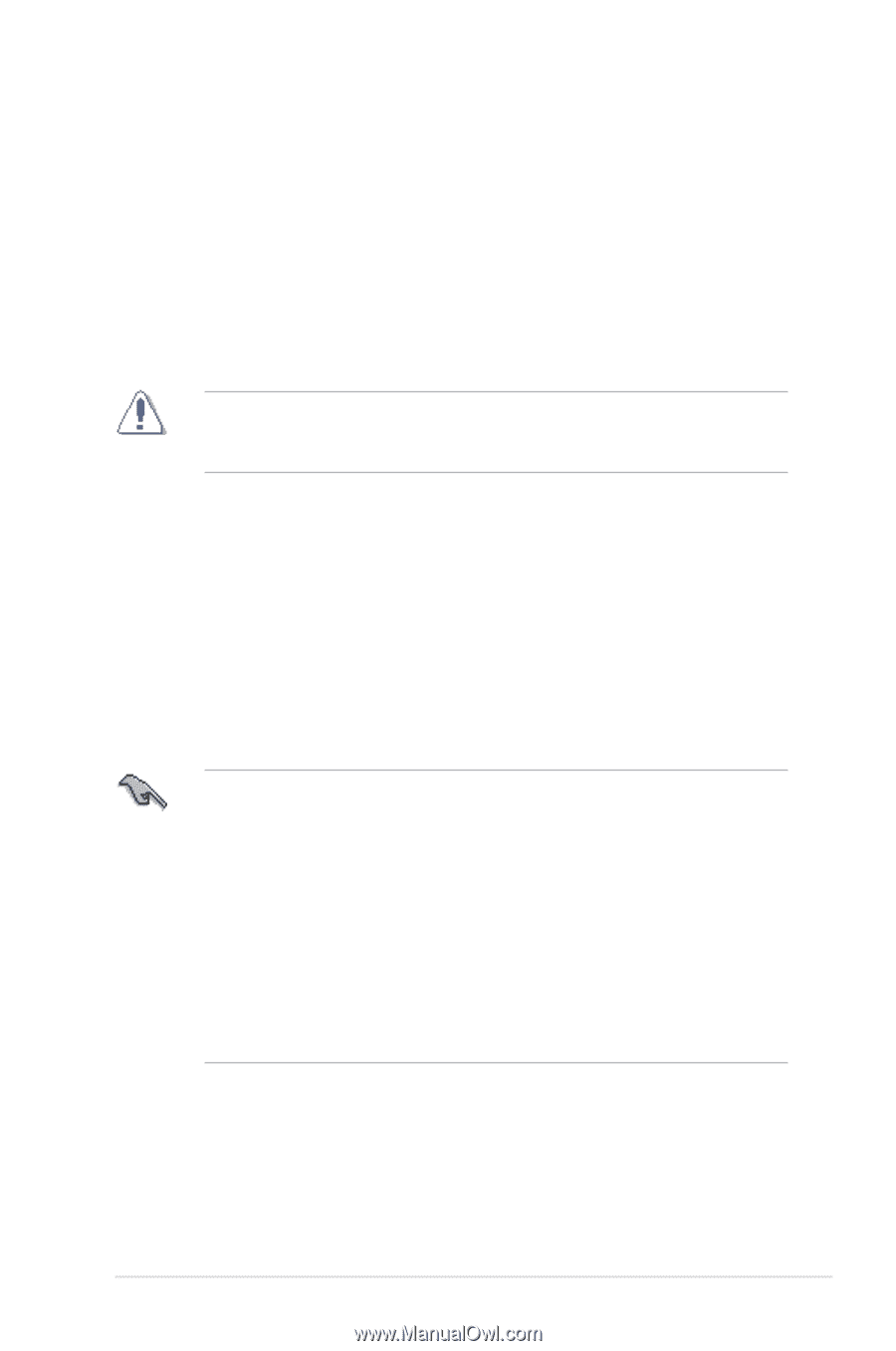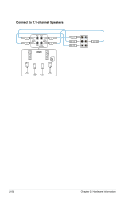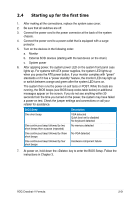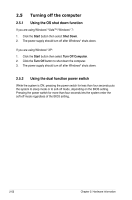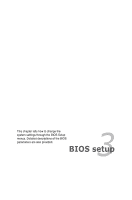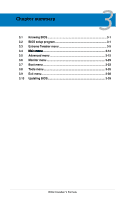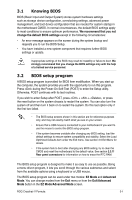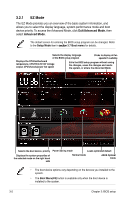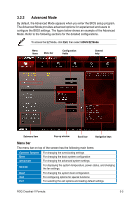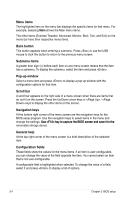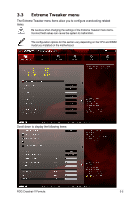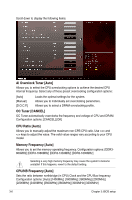Asus CROSSHAIR V FORMULA User Manual - Page 85
Knowing BIOS, BIOS setup program - ram compatibility
 |
View all Asus CROSSHAIR V FORMULA manuals
Add to My Manuals
Save this manual to your list of manuals |
Page 85 highlights
3.1 Knowing BIOS BIOS (Basic Input and Output System) stores system hardware settings such as storage device configuration, overclocking settings, advanced power management, and boot device configuration that are needed for system startup in the motherboard CMOS. In normal circumstances, the default BIOS settings apply to most conditions to ensure optimum performance. We recommend that you not change the default BIOS settings except in the following circumstances: • An error message appears on the screen during the system bootup and requests you to run the BIOS Setup. • You have installed a new system component that requires further BIOS settings or update. Inappropriate settings of the BIOS may result to instability or failure to boot. We strongly recommend that you change the BIOS settings only with the help of a trained service personnel. 3.2 BIOS setup program A BIOS setup program is provided for BIOS item modification. When you start up the computer, the system provides you with the opportunity to run this program. Press during the Power-On Self-Test (POST) to enter the Setup utility. Otherwise, POST continues with its test routines. If you wish to enter Setup after POST, press + + , or press the reset button on the system chassis to restart the system. You can also turn the system off and then turn it back on to restart the system. Do this last option only if the first two failed. • The BIOS setup screens shown in this section are for reference purposes only, and may not exactly match what you see on your screen. • Ensure that a USB mouse is connected to your motherboard if you want to use the mouse to control the BIOS setup program. • If the system becomes unstable after changing any BIOS setting, load the default settings to ensure system compatibility and stability. Select the Load Optimized Defaults item under the Exit menu. See section 3.9 Exit Menu for details. • If the system fails to boot after changing any BIOS setting, try to clear the CMOS and reset the motherboard to the default value. See section 2.3.11 Rear panel connectors for information on how to erase the RTC RAM. The BIOS setup program is designed to make it as easy to use as possible. Being a menu-driven program, it lets you scroll through the various submenus and select from the available options using a keyboard or a USB mouse. The BIOS setup program can be used under two modes: EZ Mode and Advanced Mode. You can change modes from the Exit menu or from the Exit/Advanced Mode button in the EZ Mode/Advanced Mode screen. ROG Crosshair V Formula 3-1