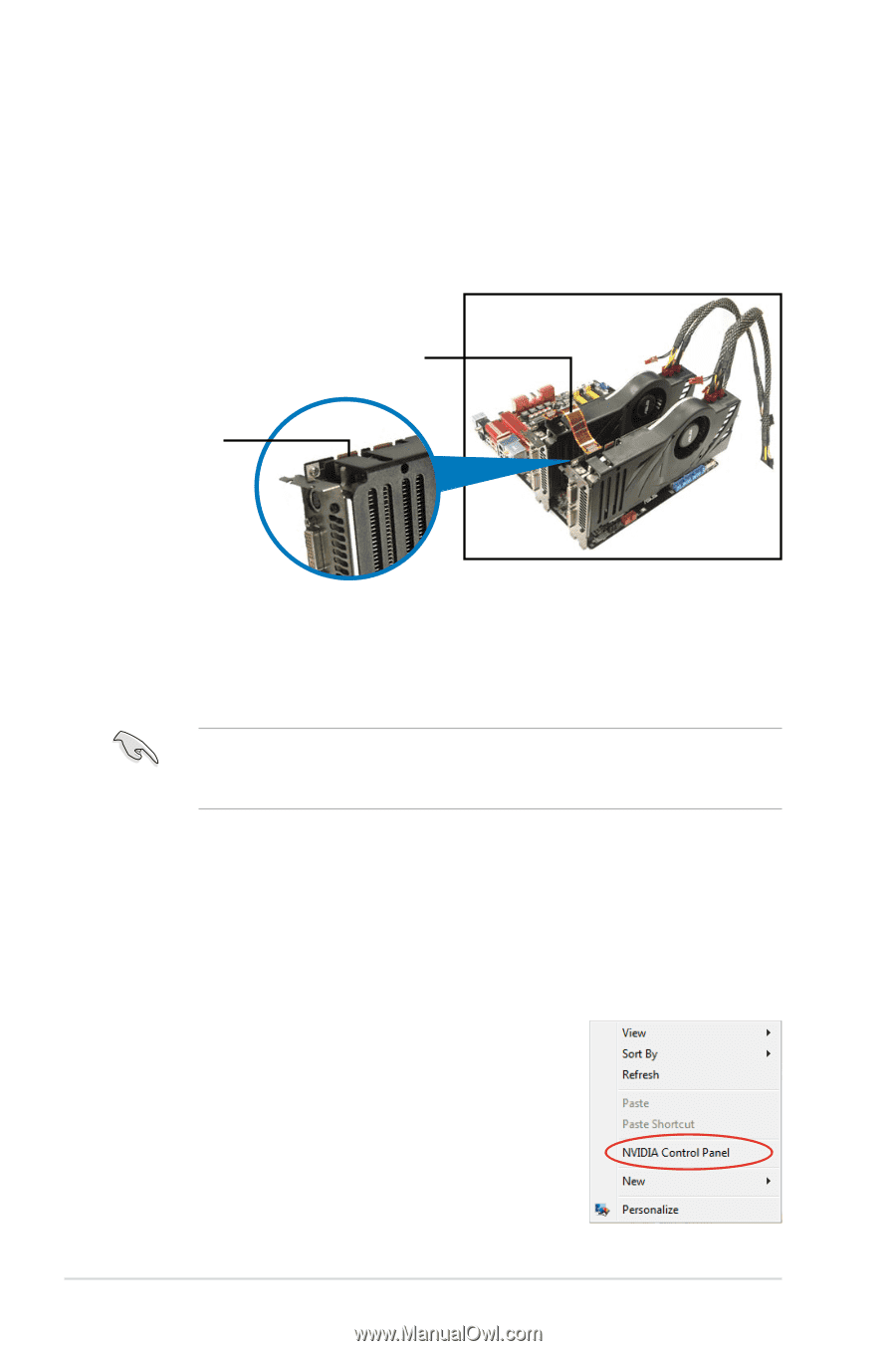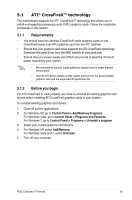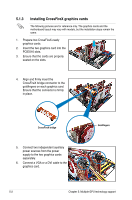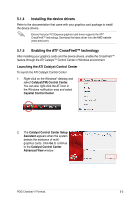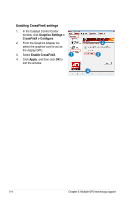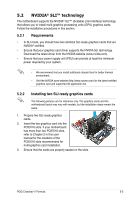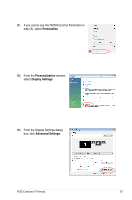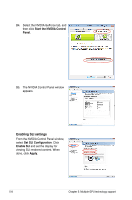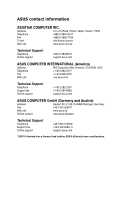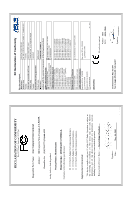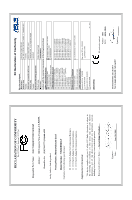Asus CROSSHAIR V FORMULA User Manual - Page 188
Installing the device drivers, Enabling the NVIDIA, SLI™ technology
 |
View all Asus CROSSHAIR V FORMULA manuals
Add to My Manuals
Save this manual to your list of manuals |
Page 188 highlights
4. Align and firmly insert the SLI bridge connector to the goldfingers on each graphics card. Ensure that the connector is firmly in place. 5. Connect two independent auxiliary power sources from the power supply to the two graphics cards separately. 6. Connect a VGA or a DVI cable to the graphics card. SLI bridge Goldfingers 5.2.3 Installing the device drivers Refer to the documentation that came with your graphics card package to install the device drivers. Ensure that your PCI Express graphics card driver supports the NVIDIA® SLI™ technology. Download the latest driver from the NVIDIA website (www.nvidia. com). 5.2.4 Enabling the NVIDIA® SLI™ technology After installing your graphics cards and the device drivers, enable the SLI feature in NVIDIA® Control Panel under the Windows® operating system. Launching the NVIDIA Control Panel You can launch the NVIDIA Control Panel by the following two methods. A. Right click on the empty space of the Windows® desktop and select NVIDIA Control Panel. The NVIDIA Control Panel window appears (See Step B5). 5-6 Chapter 5: Multiple GPU technology support