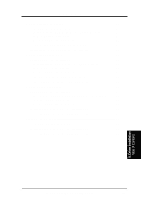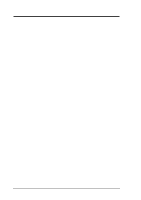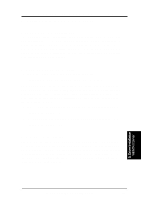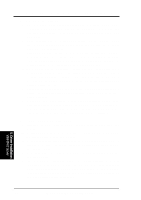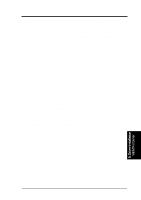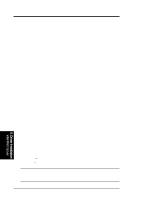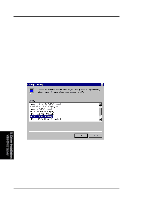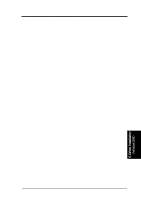Asus CUR-DLS CUR-DLS User Manual - Page 70
B2. Boot Floppy Disk Installation - motherboard driver
 |
View all Asus CUR-DLS manuals
Add to My Manuals
Save this manual to your list of manuals |
Page 70 highlights
5. Motherboard Driver Installation B1. CD-ROM Installation 1. Start the Windows NT installation by booting from the Windows NT CD-ROM. The system BIOS must support booting from a CD-ROM. LSI BIOS settings may need to be changed to allow CD-ROM booting when using a SCSI CDROM drive. 2. When the screen displays "Windows NT Setup", immediately press the F6 key. This must be done or else the new driver installed from the LSI driver diskette will not be recognized. Note: If F6 is not pressed, the user is still given the opportunity to load additional drivers later in the installation process. However, any driver loaded during Windows NT Setup are not immediately recognized and no devices controlled by that driver are available during Windows NT Setup. 3. When prompted for the manufacturer-supplied hardware support disk, insert the appropriate LSI driver diskette containing the Windows NT driver required to support your LSI adapter(s) and press Enter. The driver files are distributed with ASUS Driver Support CD and are created from above "Preparing a LSI Driver Diskette" Section. 4. Depending on the driver being installed, either "LSI PCI High Performance Driver", or "LSI Logic Ultra3 PCI SCSI Driver" is shown highlighted. Press Enter to proceed. 5. Windows NT should now recognize the miniport driver(s) and the SCSI hardware. Press Enter to continue. At this point, simply follow the Microsoft Windows NT installation procedure. As for the onboard LAN and VGA, please refer to the later sections for network and graphics driver installation. B2. Boot Floppy Disk Installation 1. Start the Windows NT installation by booting from the Microsoft Setup floppy diskette. 2. Press Enter when the Welcome to Setup screen appears. The Windows NT Workstation Setup window appears next. 3. Press S to skip automatic detection and perform a manual selection. A screen displays the message "Setup has recognized the following mass storage devices in your computer...". 4. With floppy disk 2, there is an initial setup screen that prompts you to continue by pressing Enter. 5. Press S to skip mass storage device detection. (If Enter is pressed, the installation program scans for SCSI adapters and finds the LSI PCI (53C810) driver which is an older version of the SYMC8XX.SYS driver. Let installation continue and change the driver when the installation is completed.) To change the driver, see Existing System Installation. 5. Driver Installation WinNT4.0 Server 70 ASUS CUR-DLS User's Manual