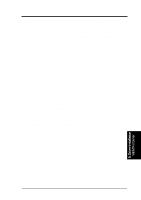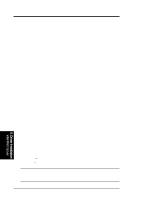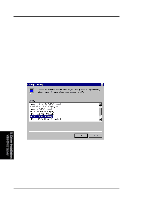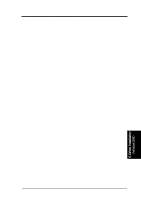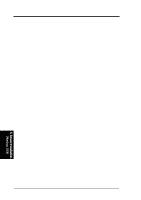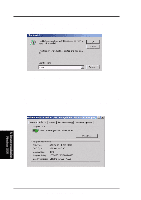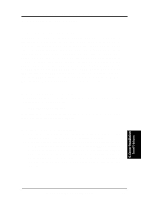Asus CUR-DLS CUR-DLS User Manual - Page 76
ASUS CUR-DLS User's Manual, Enter, My Computer, Properties, Hardware, Device Manager, Driver, Driver
 |
View all Asus CUR-DLS manuals
Add to My Manuals
Save this manual to your list of manuals |
Page 76 highlights
5. Motherboard Driver Installation 2. For installation of the LSI_U3.SYS drivers, when the screen displays "Windows 2000 Setup" press the F6 key to install the LSI_U3.SYS drivers. This must be done or else these new drivers will not be recognized. If only the SYMC8XX.SYS and/or SYM_HI.SYS drivers are needed no user action is required as they will be loaded from the CD-ROM automatically. Note: If F6 is not pressed, the user is still given the opportunity to load additional drivers later in the installation process. However, any driver loaded at this later time is not recognized and no devices controlled by that driver are available during Windows 2000 Setup. 3. When prompted for the manufacturer-supplied hardware support disk, insert the appropriate LSI driver diskette containing the Windows 2000 driver required to support your LSI adapter(s) and press Enter. The LSI Driver diskette is creating prior to installing Windows 2000. 4. The appropriate driver is shown highlighted. Press Enter to proceed. 5. Return to the Windows 2000 Setup screen. Press Enter to proceed. The mes- sage about setup loading files appears. At this point, simply follow the Microsoft Windows 2000 installation procedure. C. Existing System Installation 1. Boot Windows 2000 and log on as Administrator. 2. Right click on My Computer and click on Properties. 3. Click on the Hardware tab, and then click on the Device Manager button. 4. Click the "+" to the left of the SCSI and RAID controllers line. Find the adapter desired for the driver upgrade and double click on the entry. Click on the Driver tab. 5. Information on the currently installed driver is displayed, and additional driver details can be viewed by clicking the Driver Details..... button. 6. To update the existing driver, click the Update Driver button. The Upgrade Device Driver Wizard begins. Click on the Next button. 7. Make sure Search for a suitable driver for my device is selected, then click on the Next button. 8. Make sure the Floppy disk drives location is checked. Insert the appropriate LSI driver diskette that contains the Windows 2000 driver required to support your LSI adapter(s) and press Enter. The LSI driver diskette was created earlier. 9. The system scans the existing driver database and the floppy diskette drive for drivers for the selected adapter. 10. A list of suitable drivers appears. The entry for the upgrade driver can be verified by scrolling the display to the right, and viewing the Location field. Highlight the driver for the upgrade installation disk and click on the Next button. 5. Driver Installation Windows 2000 76 ASUS CUR-DLS User's Manual