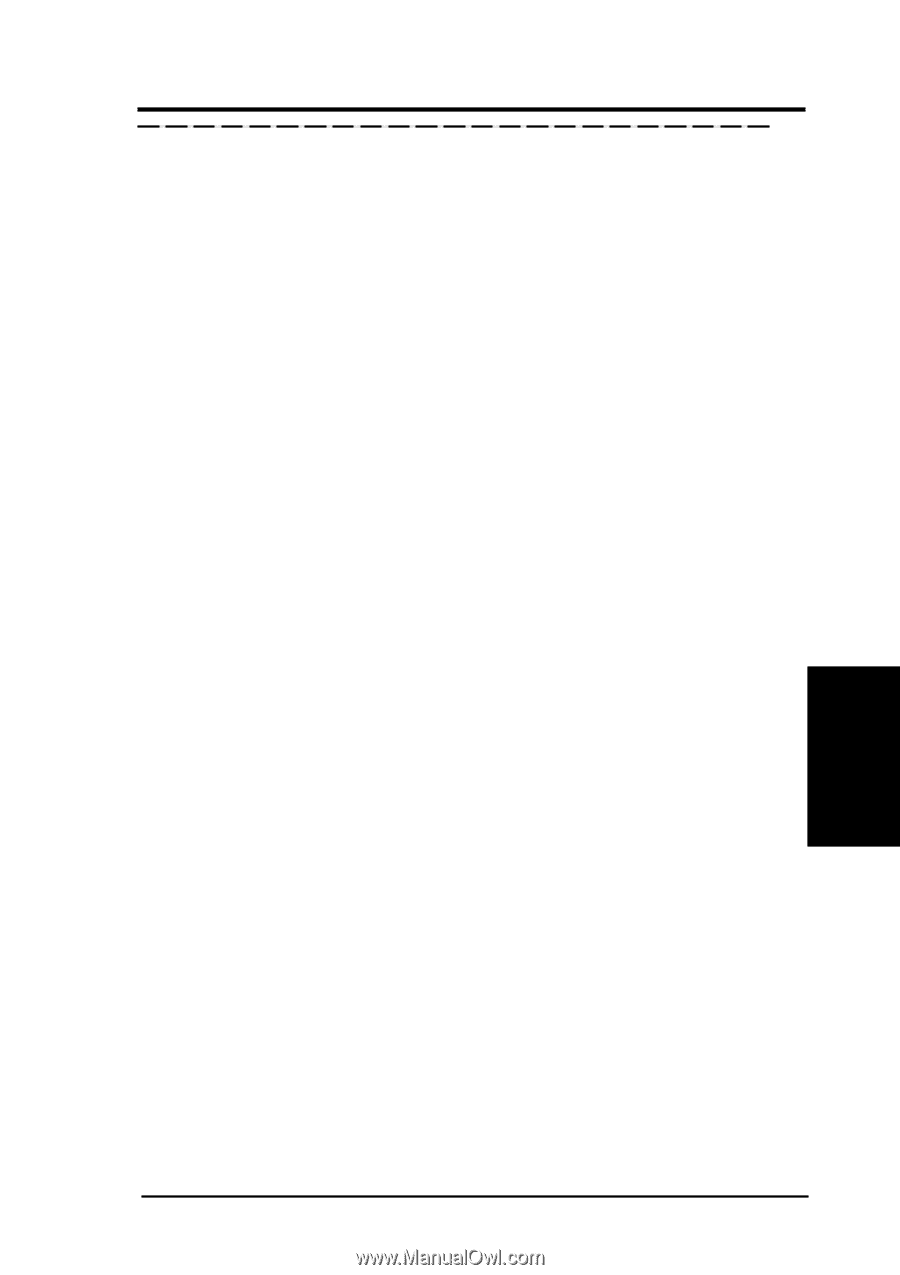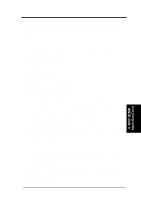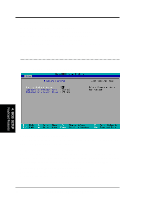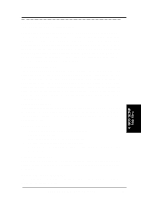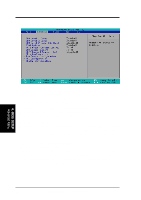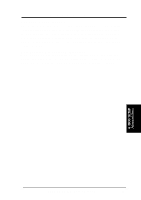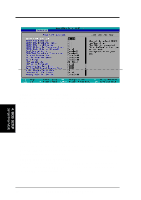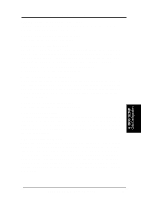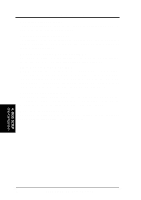Asus CUVL-VM CUVL-VM User Manual - Page 49
ASUS CUVL-VM User's Manual, A Note about Passwords, Forgot the Password?
 |
View all Asus CUVL-VM manuals
Add to My Manuals
Save this manual to your list of manuals |
Page 49 highlights
4. BIOS SETUP Language [English] This field displays the BIOS language version. Supervisor Password [Disabled] / User Password [Disabled] These fields allow you to set passwords. To set a password, highlight the appropriate field and press . Type in a password then press . You can type up to eight alphanumeric characters. Symbols and other characters are ignored. To confirm the password, type the password again and press . The password is now set to [Enabled]. This password allows full access to the BIOS Setup menus. To clear the password, highlight this field and press . The same dialog box as above appears. Press . The password is set to [Disabled]. A Note about Passwords The BIOS Setup program allows you to specify passwords in the Main menu. The passwords control access to the BIOS during system startup. Passwords are not case sensitive, meaning, it makes no difference whether you the password using uppercase or lowercase letters. The BIOS Setup program allows you to specify two different passwords: a Supervisor password and a User password. If you did not set a Supervisor password, anyone can access the BIOS Setup program. If you did, the Supervisor password is required to enter the BIOS Setup program and to gain full access to the configuration fields. Forgot the Password? If you forget your password, you can clear it by erasing the CMOS Real Time Clock (RTC) RAM. The RAM data containing the password information is powered by the onboard button cell battery. Refer to 3.4 Motherboard Settings for the location of the R263 solder points. To erase the RTC RAM: 1. Turn OFF the computer and unplug the power cord. 2. Remove the cell battery. 3. Short the solder points R263 on the motherboard 4. Re-install the battery and turn ON the computer 5. Hold down during the boot process and enter BIOS Setup to re-enter user preferences. Halt On [All Errors] This field specifies the types of errors that will cause the system to halt. Configuration options: [All Errors] [No Error] [All but Keyboard] [All but Disk] [All but Disk/ Keyboard] Installed Memory [XXX MB] This field automatically displays the amount of conventional memory detected by the system during the boot process. 4. BIOS SETUP Main Menu ASUS CUVL-VM User's Manual 49