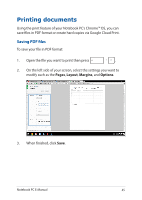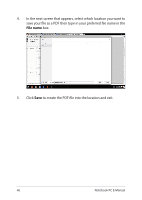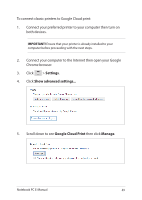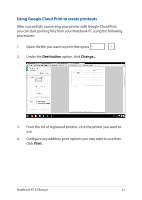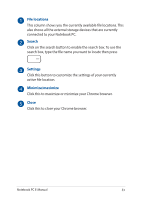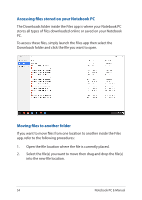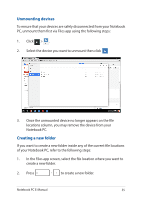Asus Chromebook C301SA Users Manual for English Edition - Page 50
Google Cloud Print then click, Classic printers, Add printers
 |
View all Asus Chromebook C301SA manuals
Add to My Manuals
Save this manual to your list of manuals |
Page 50 highlights
6. Under Classic printers click Add printers. 7. Sign in using your Google account. 8. In the next screen, click the printer that you want to connect to Google Cloud Print then click Add printer(s). 9. The following screen appears when you have successfully set up your printer with Google Cloud Print. 50 Notebook PC E-Manual

50
Notebook PC E-Manual
6.
Under
Classic printers
click
Add printers
.
7.
Sign in using your Google account.
8.
In the next screen, click the printer that you want to connect to
Google Cloud Print then click
Add printer(s)
.
9.
The following screen appears when you have successfully set up
your printer with Google Cloud Print.