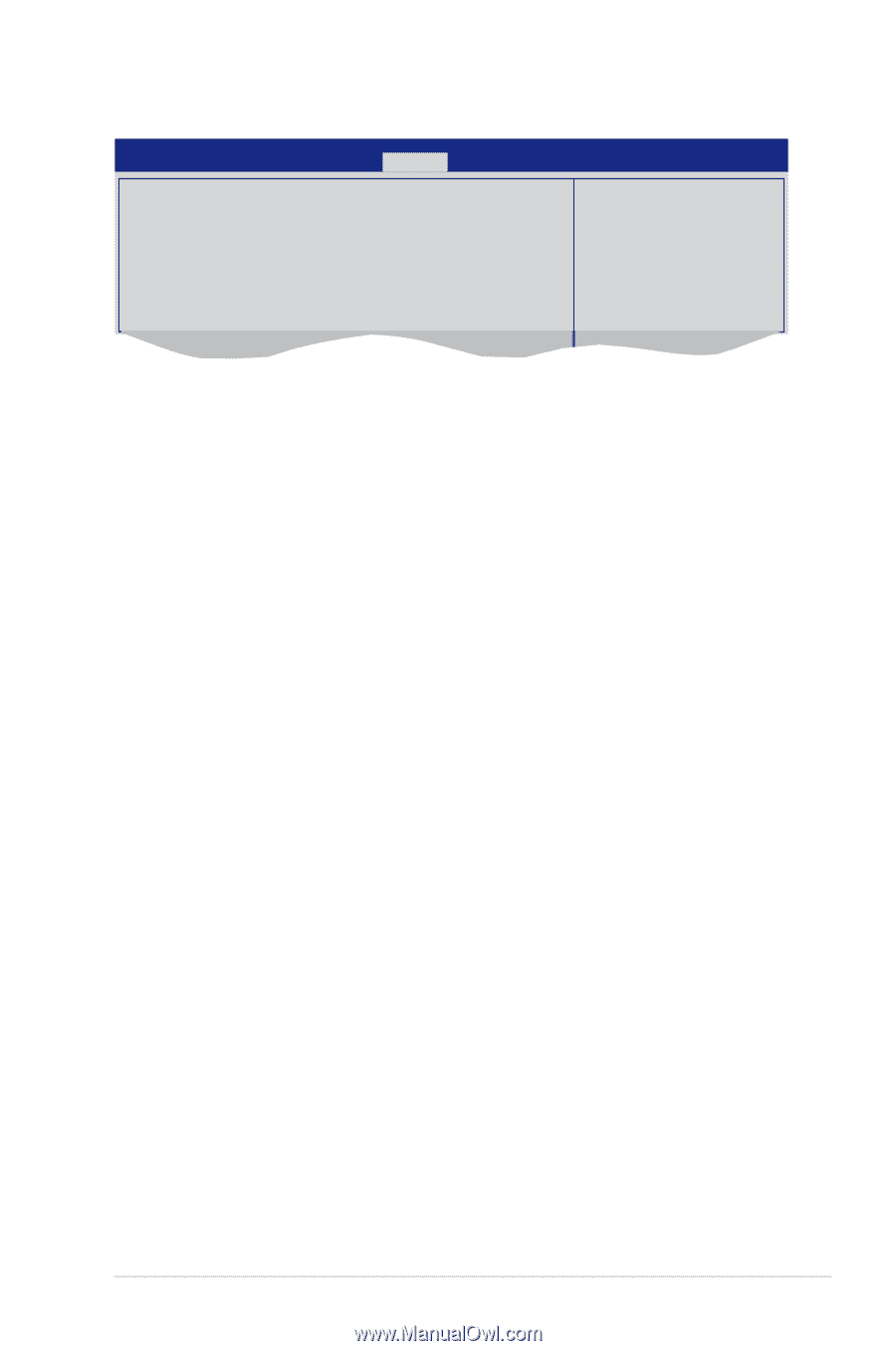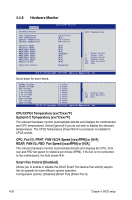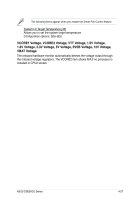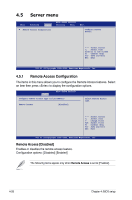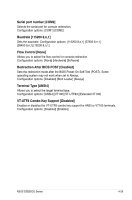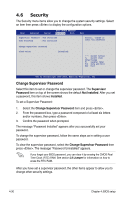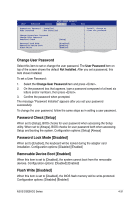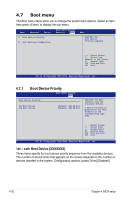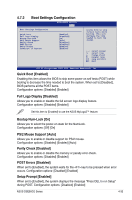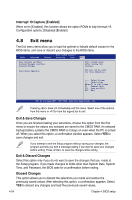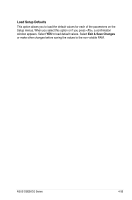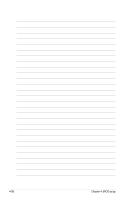Asus DSEB-DG SAS User Guide - Page 99
Change User Password, Password Check [Setup], Password Lock Mode [Disabled]
 |
View all Asus DSEB-DG SAS manuals
Add to My Manuals
Save this manual to your list of manuals |
Page 99 highlights
Main Advanced Server BIOS SETUP UTILITY Security Boot Supervisor Password : Installed User Password : Not Installed Change Supervisor Password Change User Password Password Check Password Lock Mode Removable Device Boot Flash Write [Setup] [Disabled] [Enabled] [Enabled] Exit Install, change or clear the password. Change User Password Select this item to set or change the user password. The User Password item on top of the screen shows the default Not Installed. After you set a password, this item shows Installed. To set a User Password: 1. Select the Change User Password item and press . 2. On the password box that appears, type a password composed of at least six letters and/or numbers, then press . 3. Confirm the password when prompted. The message "Password Installed" appears after you set your password successfully. To change the user password, follow the same steps as in setting a user password. Password Check [Setup] When set to [Setup], BIOS checks for user password when accessing the Setup utility. When set to [Always], BIOS checks for user password both when accessing Setup and booting the system. Configuration options: [Setup] [Always] Password Lock Mode [Disabled] When set to [Enabled], the keyboard will be locked during the adapter card installation. Configuration options: [Disabled] [Enabled] Removable Device Boot [Enabled] When this item is set to [Disabled], the system cannot boot from the removable devices. Configuration options: [Disabled] [Enabled] Flash Write [Disabled] When this item is set to [Disabled], the BIOS flash memory will be write-protected. Configuration options: [Disabled] [Enabled] ASUS DSEB-DG Series 4-31