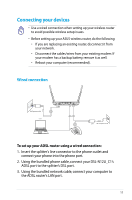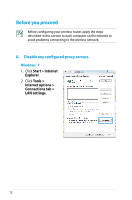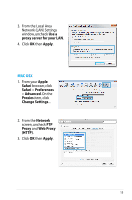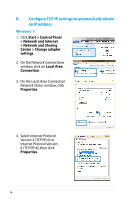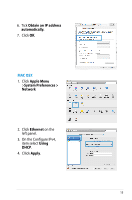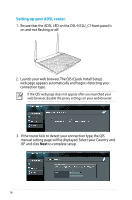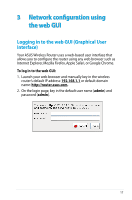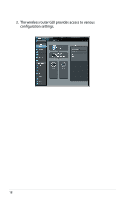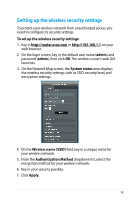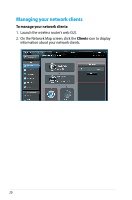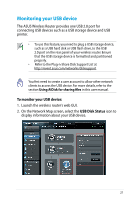Asus DSL-N12U D1 DSL-N12UD1 users manual - Page 16
Setting up your ADSL router, Launch your web browser. The QIS Quick Install Setup
 |
View all Asus DSL-N12U D1 manuals
Add to My Manuals
Save this manual to your list of manuals |
Page 16 highlights
Setting up your ADSL router 1. Ensure that the ADSL LED on the DSL-N12U_C1 front panel is on and not flashing or off. DSL-N12U_C1 300Mbps Wireless ADSL Modem Router 2. Launch your web browser. The QIS (Quick Install Setup) web page appears automatically and begins detecting your connection type. If the QIS web page does not appear after you launched your web browser, disable the proxy settings on your web browser. 3. If the router fails to detect your connection type, the QIS manual setting page will be displayed. Select your Country and ISP and click Next to complete setup. 16
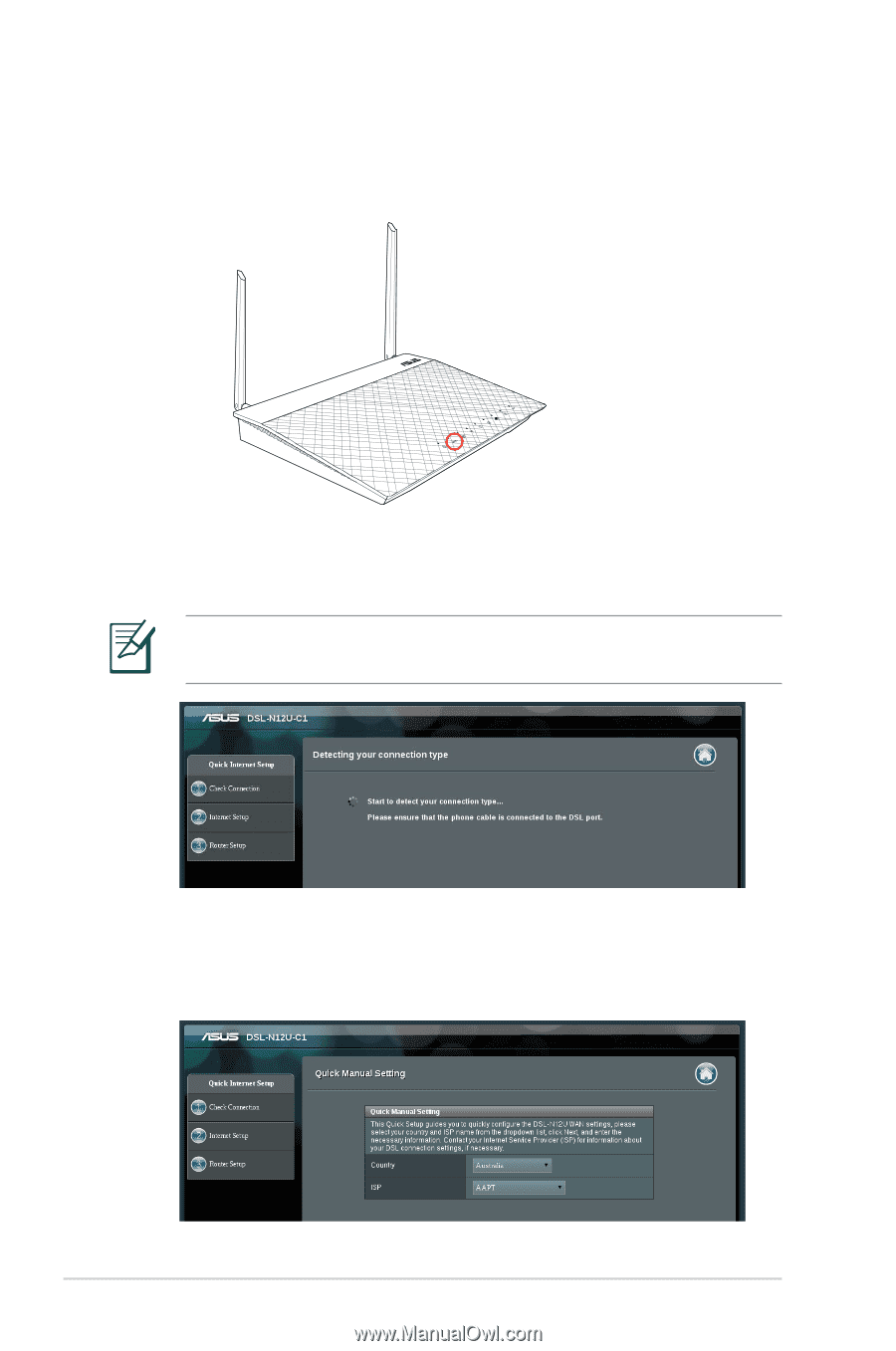
16
1.
Ensure that the ADSL LED on the DSL-N1±U_C1 front panel is
on and not flashing or off.
±.
Launch your web browser. The QIS (Quick Install Setup)
web page appears automatically and begins detecting your
connection type.
If the QIS web page does not appear after you launched your
web browser, disable the proxy settings on your web browser.
Setting up your ADSL router
DSL-N12U_C1
300Mbps
Wireless ADSL
Modem
Router
3.
If the router fails to detect your connection type, the QIS
manual setting page will be displayed. Select your Country and
ISP and click
Next
to complete setup.