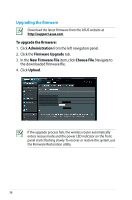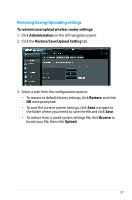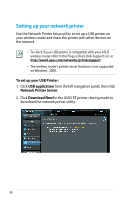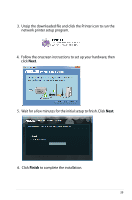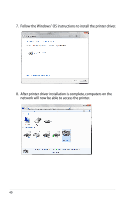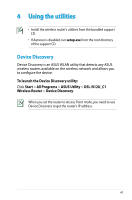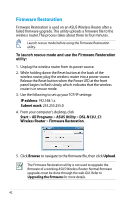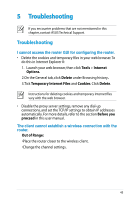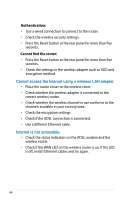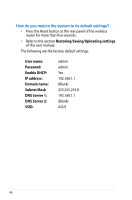Asus DSL-N12U D1 DSL-N12UD1 users manual - Page 41
Using the utilities, Device Discovery
 |
View all Asus DSL-N12U D1 manuals
Add to My Manuals
Save this manual to your list of manuals |
Page 41 highlights
4 Using the utilities • Install the wireless router's utilities from the bundled support CD. • If Autorun is disabled, run setup.exe from the root directory of the support CD. Device Discovery Device Discovery is an ASUS WLAN utility that detects any ASUS wireless routers available on the wireless network and allows you to configure the device. To launch the Device Discovery utility: Click Start > All Programs > ASUS Utility > DSL-N12U_C1 Wireless Router > Device Discovery. When you set the router to Access Point mode, you need to use Device Discovery to get the router's IP address. 41
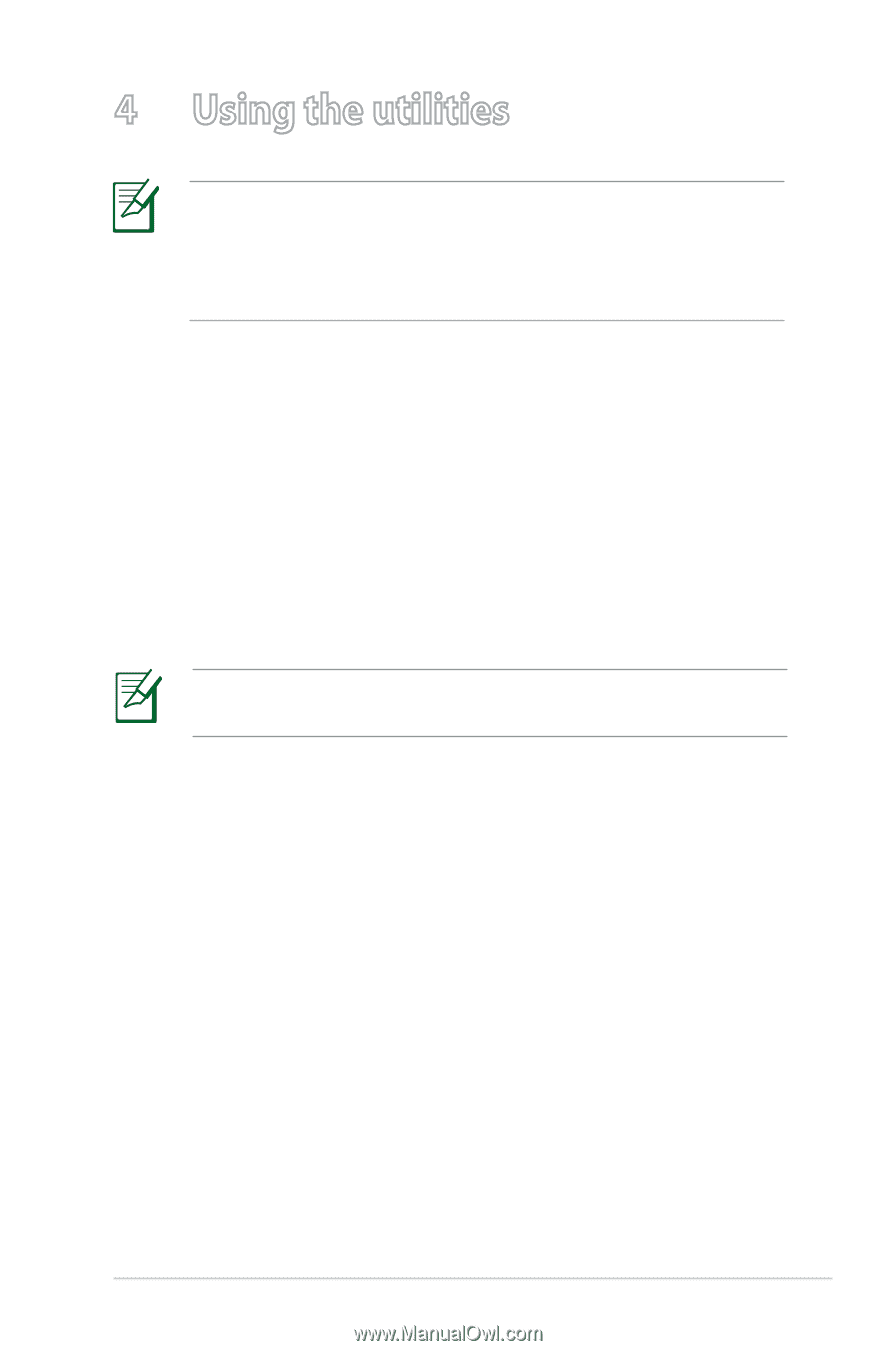
²1
4
Using the utilities
• Install the wireless router's utilities from the bundled support
CD.
• If Autorun is disabled, run
setup.exe
from the root directory
of the support CD.
When you set the router to Access Point mode, you need to use
Device Discovery to get the router’s IP address.
Device Discovery
Device Discovery is an ASUS WLAN utility that detects any ASUS
wireless routers available on the wireless network and allows you
to configure the device.
To launch the Device Discovery utility:
Click
Start
>
All Programs
>
ASUS Utility
>
DSL-N12U_C1
Wireless Router
>
Device Discovery
.