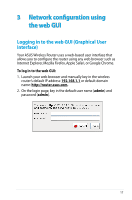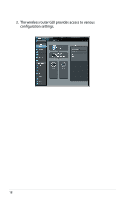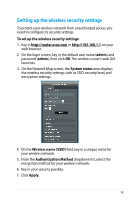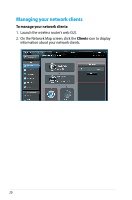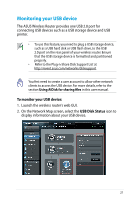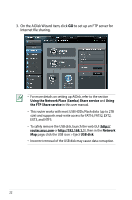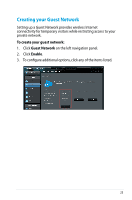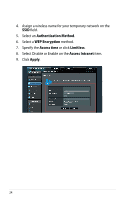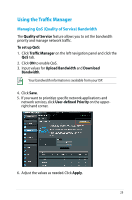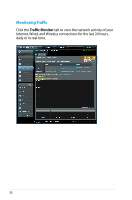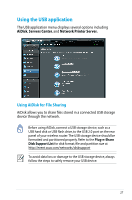Asus DSL-N12U D1 DSL-N12UD1 users manual - Page 22
Using the Network Place Samba Share service, Using, the FTP Share service, router.asus.com, Network
 |
View all Asus DSL-N12U D1 manuals
Add to My Manuals
Save this manual to your list of manuals |
Page 22 highlights
3. On the AiDisk Wizard item, click GO to set up an FTP server for Internet file sharing. • For more details on setting up AiDisk, refer to the section Using the Network Place (Samba) Share service and Using the FTP Share service in this user manual. • This router works with most USB HDDs/Flash disks (up to 2TB size) and supports read-write access for FAT16, FAT32, EXT2, EXT3, and NTFS. • To safely remove the USB disk, launch the web GUI (http:// router.asus.com or http://192.168.1.1), then in the Network Map page, click the USB icon > Eject USB disk. • Incorrect removal of the USB disk may cause data corruption. 22
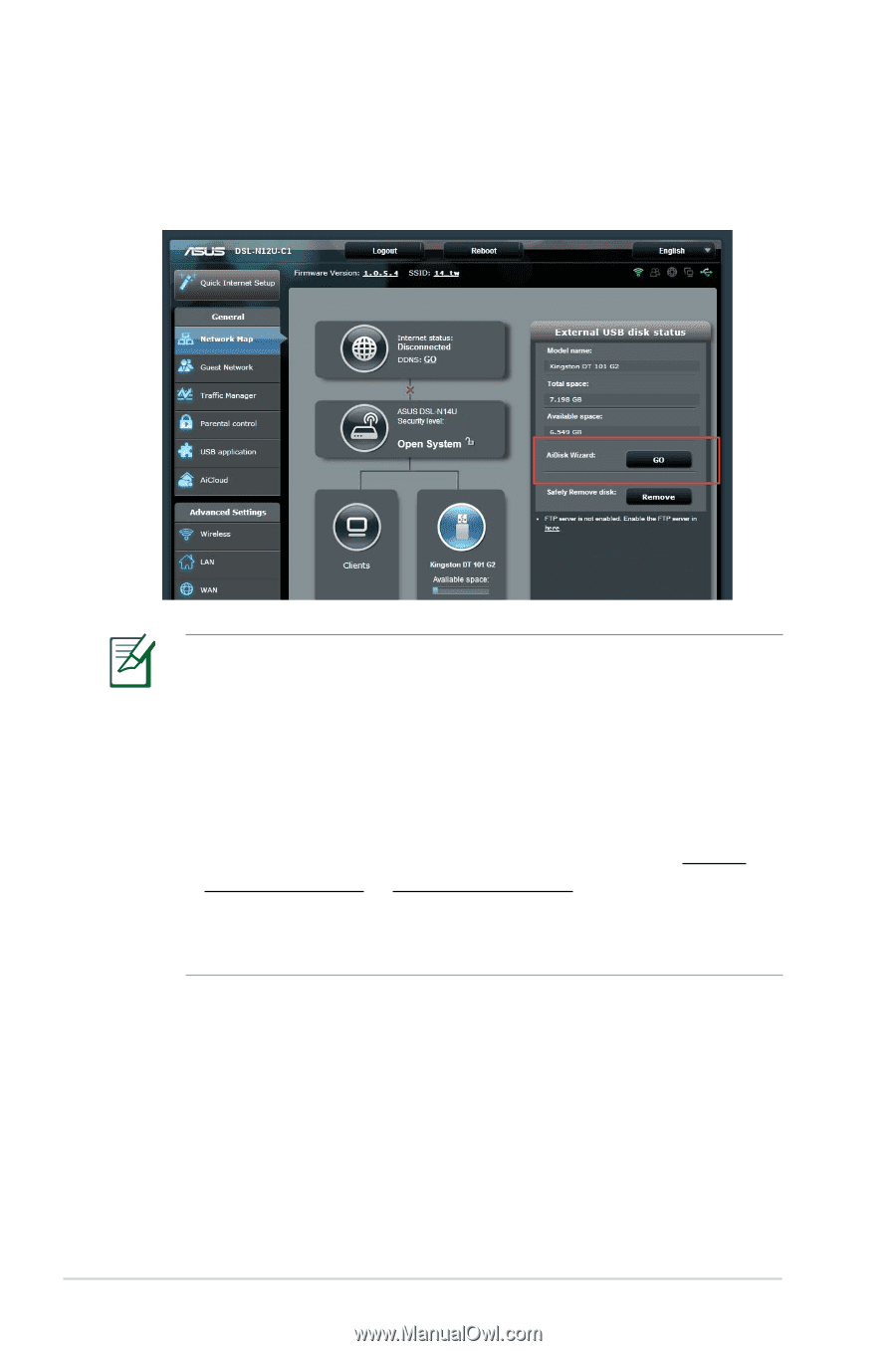
±±
3. On the AiDisk Wizard item, click
GO
to set up an FTP server for
Internet file sharing.
• For more details on setting up AiDisk, refer to the section
Using the Network Place (Samba) Share service
and
Using
the FTP Share service
in this user manual.
• This router works with most USB HDDs/Flash disks (up to ±TB
size) and supports read-write access for FAT16, FAT3±, EXT±,
EXT3, and NTFS.
• To safely remove the USB disk, launch the web GUI (
http://
router.asus.com
or
), then in the
Network
Map
page, click the USB icon > Eject
USB disk
.
• Incorrect removal of the USB disk may cause data corruption.