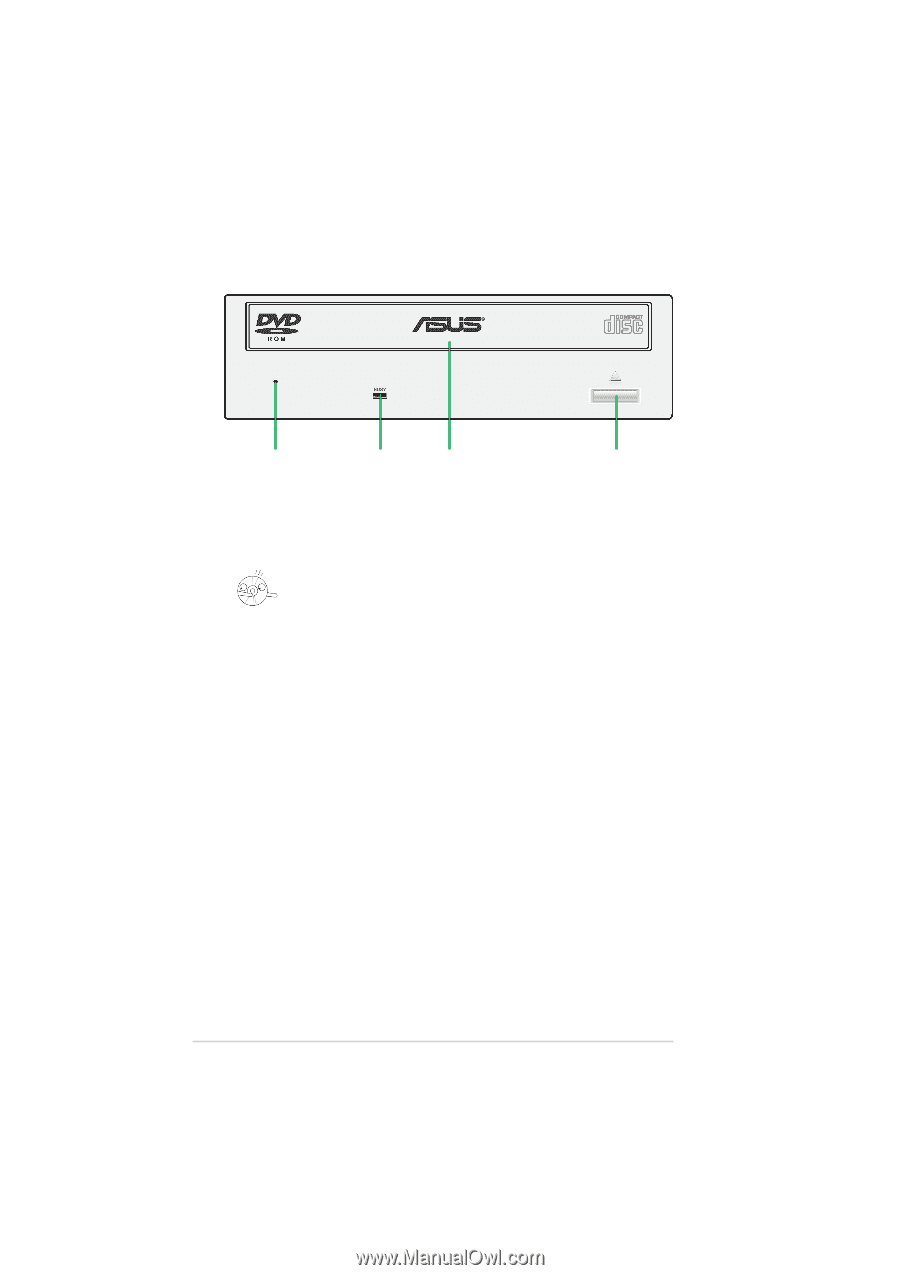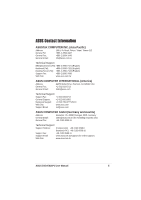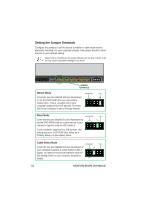Asus DVD-E616P1 Install Manual - Page 10
Front Panel - software
 |
View all Asus DVD-E616P1 manuals
Add to My Manuals
Save this manual to your list of manuals |
Page 10 highlights
Front Panel 1 2 3 4 1. Emergency Eject Pinhole In cases when you cannot eject a disc from the drive using the eject button due to power failure or software problems, insert a pin or a paper clip into this hole to manually eject the tray and the disc. Make sure the power of the drive is turned off and wait more than one minute till the disc rotation is stopped. 2. READ Indicator This LED (Green) is lit on all disc read activity. 3. Disc Loading Tray This tray holds the optical disk media. Open the loading tray by pressing the Eject Button, then place a CD or DVD with the label side up. Press the Eject Button or push the front part of the tray to load the tray back in place. 4. Eject Button Press this button to load or unload a disc. 10 ASUS DVD-E616P1 User Manual