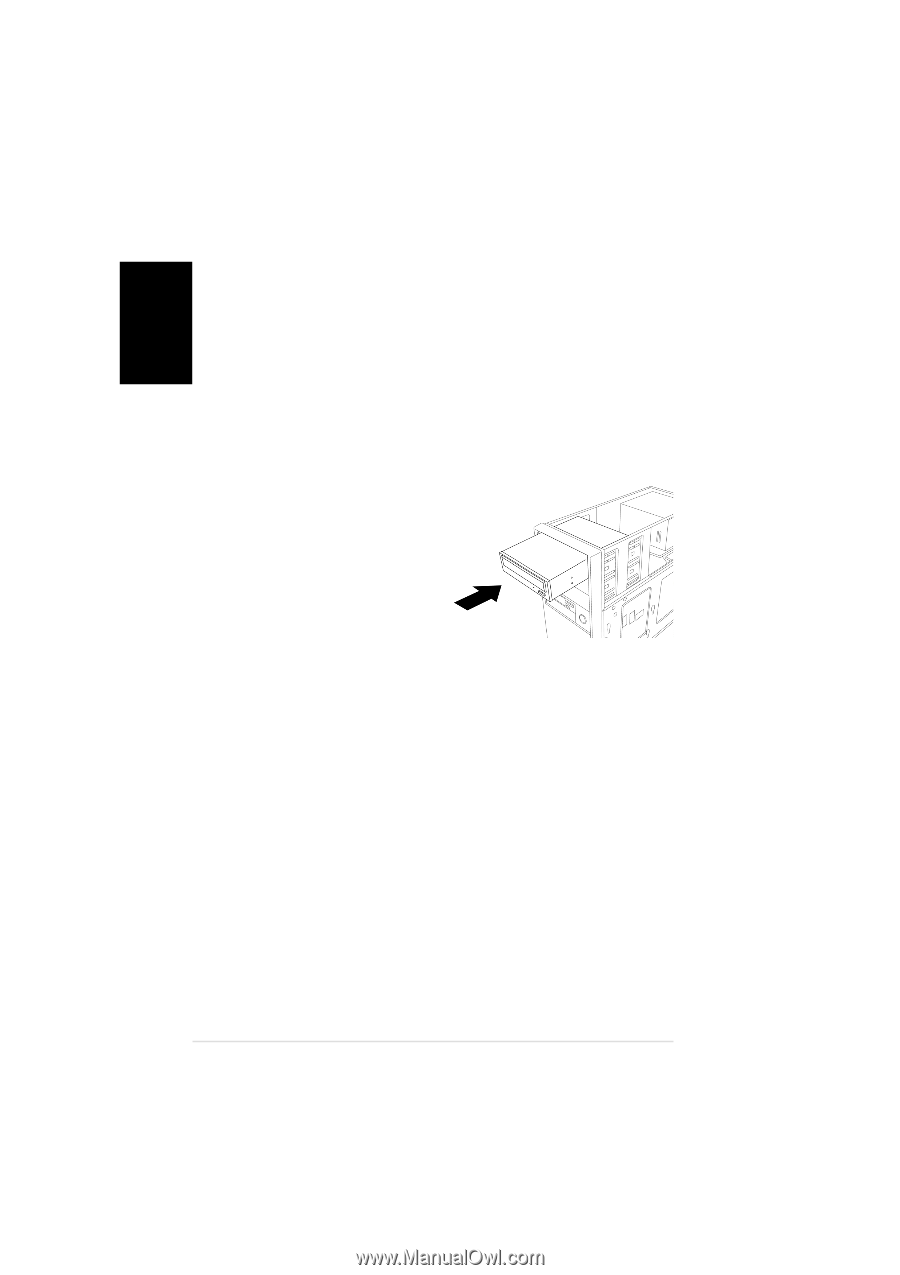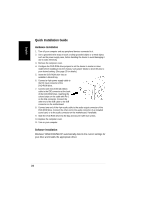Asus DVD-E616P1 Install Manual - Page 24
Quick Installation Guide - dvd driver
 |
View all Asus DVD-E616P1 manuals
Add to My Manuals
Save this manual to your list of manuals |
Page 24 highlights
English Quick Installation Guide Hardware Installation 1. Turn off your computer and any peripheral devices connected to it. 2. Use a grounded wrist strap or touch a safely grounded object or a metal object, such as the power supply case, before handling the device to avoid damaging it due to static electricity. 3. Remove the computer cover. 4. Configure the DVD-ROM drive jumpers to set the device to master or slave mode before installing it into the chassis. Use jumper blocks to short the pins to your desired setting. (See page 13 for details.) 5. Insert the DVD-ROM drive into an available 5.25-inch bay. 6. Connect a 4-pin power supply cable to the DC input connector of the DVD-ROM drive. 7. Connect one end of the IDE ribbon cable to the IDE connector at the back of the DVD-ROM drive, matching the colored stripe on the cable with Pin 1 on the IDE connector. Connect the other end of the IDE cable to the IDE connector on the motherboard. 8. Connect one end of the 4-pin audio cable to the audio output connector of the DVD-ROM drive. Connect the other end to the audio connector of an installed sound card, or to the audio connector on the motherboard, if available. 9. Slide the DVD-ROM drive into the bay and secure it with four screws. 10. Replace the computer cover. 11. Turn on your computer. Software Installation Windows® 98SE/2000/ME/XP automatically detects the current settings for your drive and installs the appropriate driver. 24