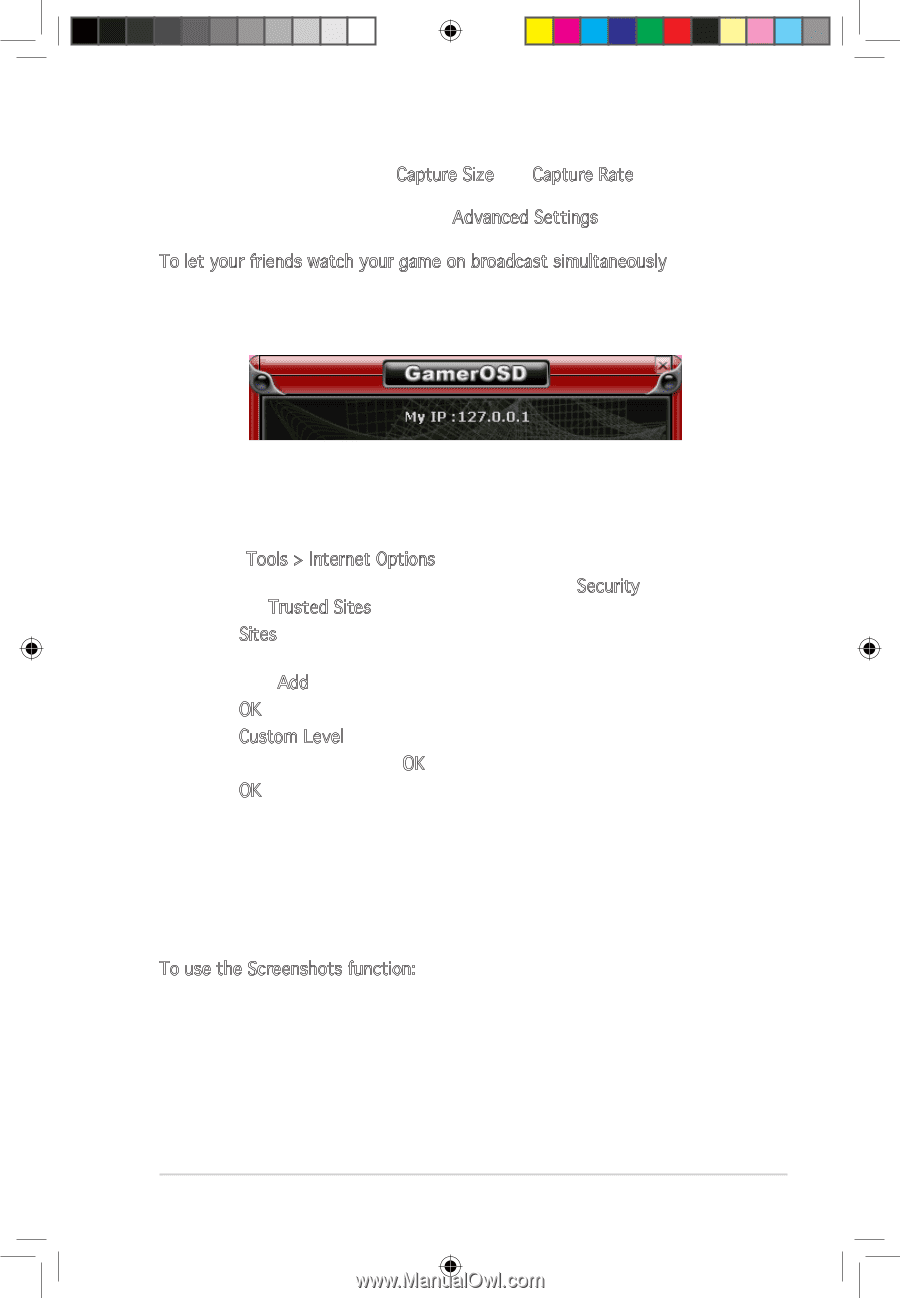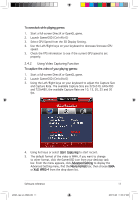Asus EAX1550 ASUS Graphic Card Software Reference for English Edtion - Page 22
Using Screenshots Function
 |
View all Asus EAX1550 manuals
Add to My Manuals
Save this manual to your list of manuals |
Page 22 highlights
6. If you want to adjust the Capture Size and Capture Rate while playing games, click the GamerOSD icon on the right bottom of the screen in the windows task bar, then click Advanced Settings. To let your friends watch your game on broadcast simultaneously Find your IP address on the top of the GamerOSD screen (see figure below) and tell your friend the IP address. To watch your game playing broadcasting, you friend needs to complete the following steps: 1. Launch Internet Explorer. 2. Go to Tools > Internet Options. 3. From the Internet Options dialog box, select the Security tab then click the Trusted Sites icon. 4. Click Sites to display the Trusted sites window. 5. Key in the Internet Protocol (IP) of the broadcast host on the text box then click Add. 6. Click OK when done or Cancel to discard changes. 7. Click Custom Level to display the Security Settings window. 8. Enable all items then click OK. 9. Click OK to exit the Internet Options dialog box. 10. Open the IE explorer again and enter your IP address in the address bar and your friend can start to watch your game on broadcast. 2.4.3 Using Screenshots Function To use the Screenshots function: 1. Start a full-screen DirectX or OpenGL game. 2. Launch GamerOSD (Ctrl+Alt+O). Software reference e3325_vga sw_0829.indb 15 15 2007.8.29 11:33:49 AM