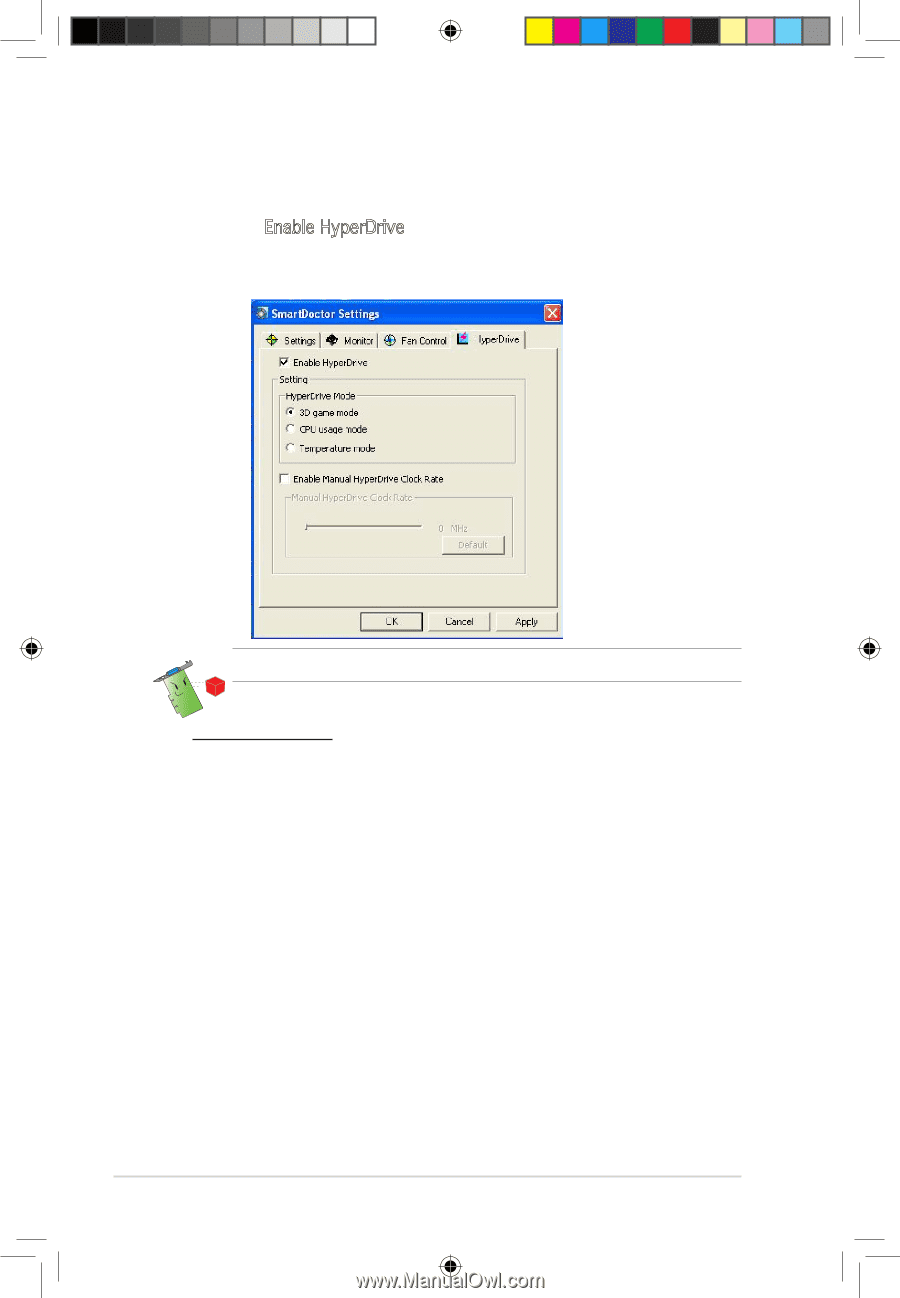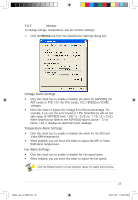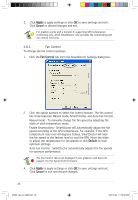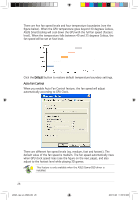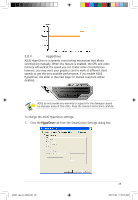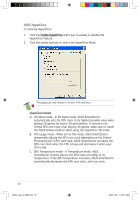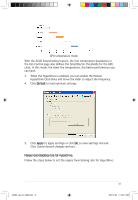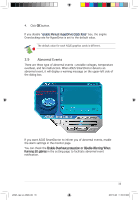Asus EAX1550 ASUS Graphic Card Software Reference for English Edtion - Page 37
ASUS HyperDrive
 |
View all Asus EAX1550 manuals
Add to My Manuals
Save this manual to your list of manuals |
Page 37 highlights
ASUS HyperDrive To activate HyperDrive: 1. Click the Enable HyperDrive check box to enable or disable the HyperDrive feature. 2. Click the option buttons to select the HyperDrive Mode. This page just only shows in version 4.54 and later. HyperDrive Modes A. 3D Game mode - In 3D Game mode, ASUS SmartDoctor automatically sets the GPU clock to its highest possible value when playing 3D games for better 3D performance. It reverts to its normal GPU core clock after playing 3D games. Make sure to install the ASUS Enhanced driver when using the HyperDrive 3D mode. B. CPU usage mode - When set to this mode, ASUS SmartDoctor dynamically adjusts the GPU core clock depending on the Central Processing Unit (CPU) work load. ASUS SmartDoctor increases the GPU core clock when the CPU is busy and decreases it when your CPU is idle. C. GPU Temperature mode - In Temperature mode, ASUS SmartDoctor smartly adjusts the GPU clock according to its temperature. If the GPU temperature increases, ASUS SmartDoctor automatically decreases the GPU core clock, and vice versa. 30 e3325_vga sw_0829.indb 30 2007.8.29 11:34:01 AM