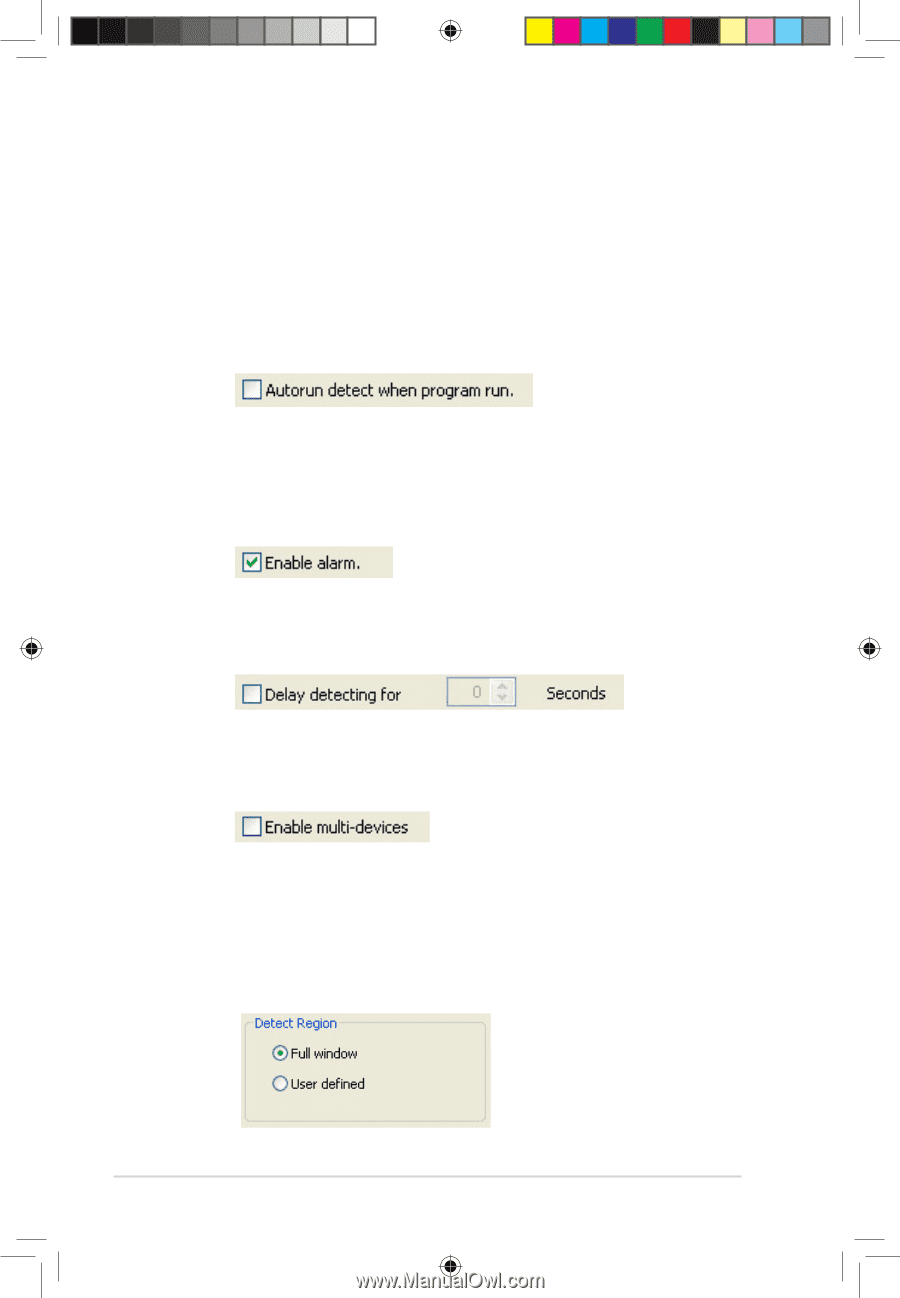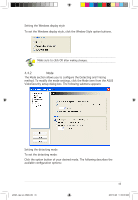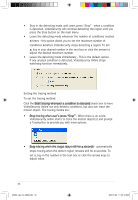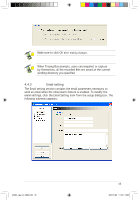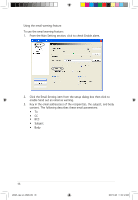Asus EAX1550 ASUS Graphic Card Software Reference for English Edtion - Page 49
When this item is enabled, VideoSecurity Online will auto-run
 |
View all Asus EAX1550 manuals
Add to My Manuals
Save this manual to your list of manuals |
Page 49 highlights
Setting other features To enable or disable the autorun feature, alarm, use of multi-devices and/or set the detecting delay: • Click the Autorun detect when program run check box to enable or disable the autorun feature of ASUS VideoSecurity. When this item is enabled, VideoSecurity Online will auto-run when system boots. This option is helpful when you use remote control over your computer. • Click the Enable alarm check box to enable or disable the alarm feature. When this item is enabled, VideoSecurity Online can alert user when VideoSecurity Online detects any unusual condition. Before use this option, make sure your PC has properly installed a sound card. • Click the Delay detecting for XXX seconds check box to enable or disable the delay feature when a motion is detected. Key in or click the arrows to set the delay (in seconds). • Click the Enable multi-devices check box to enable or disable the alarm feature. This option allows you to switch to single device mode or double devices mode for VideoSecurity Online. Setting the detection region To set the detect region, click the Detect Region option buttons. If you select Full Window, VideoSecurity Online will monitor the whole visible area. If you select User Defined Region, VideoSecurity Online will only detect changes within the specific region you set. The default value is Full window. 42 e3325_vga sw_0829.indb 42 2007.8.29 11:34:08 AM