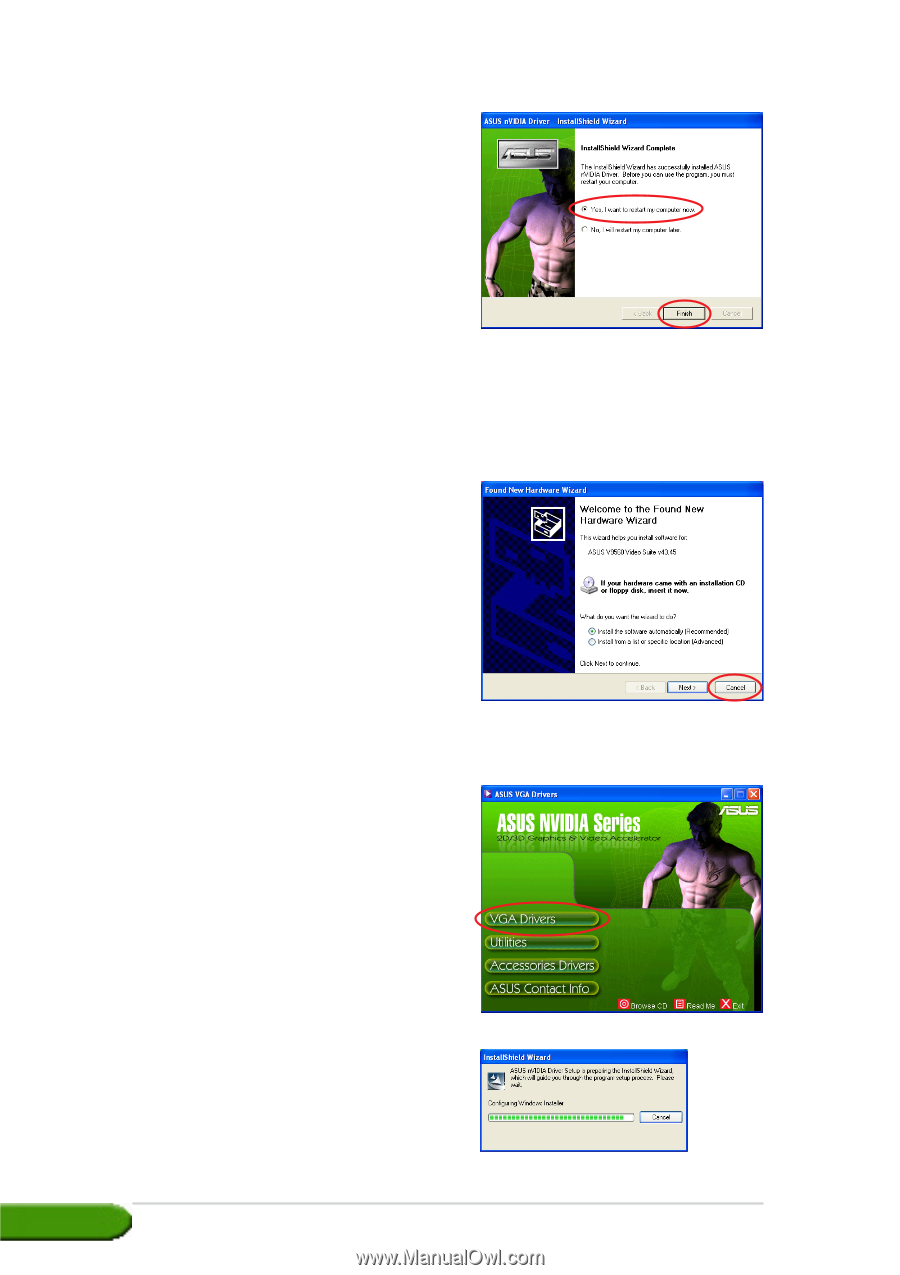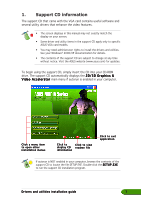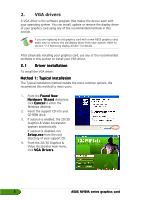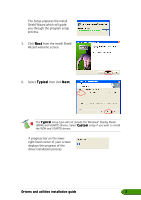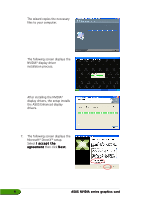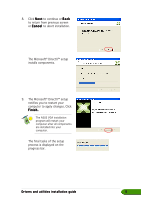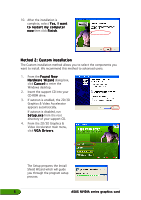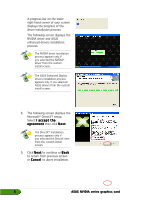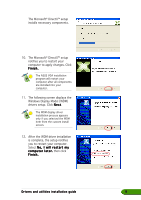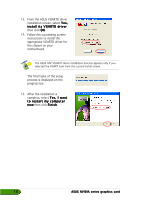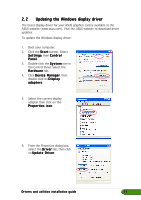Asus EN5750 ASUS Graphic Card Drivers and Utilities Installation Guide for Eng - Page 12
Method 2: Custom installation - series windows 7
 |
View all Asus EN5750 manuals
Add to My Manuals
Save this manual to your list of manuals |
Page 12 highlights
10. After the installation is complete, select Y e s , I w a n t to restart my computer n o w then click F i n i s h. Method 2: Custom installation The Custom installation method allows you to select the components you want to install. We recommend this method to advanced users. 1. From the F o u n d N e w H a r d w a r e W i z a r d dialog box, click C a n c e l to enter the Windows desktop. 2. Insert the support CD into your CD-ROM drive. 3. If autorun is enabled, the 2D/3D Graphics & Video Accelerator appears automatically. If autorun is disabled, run S e t u p . e x e from the root directory of your support CD. 4. From the 2D/3D Graphics & Video Accelerator main menu, click V G A D r i v e r s. The Setup prepares the Install Shield Wizard which will guide you through the program setup process. 6 ASUS NVIDIA series graphics card