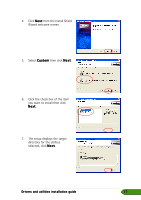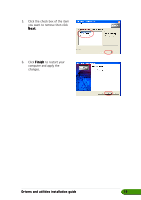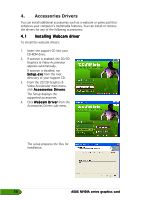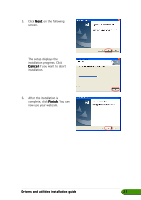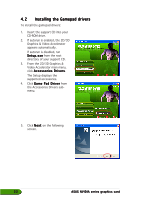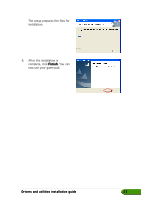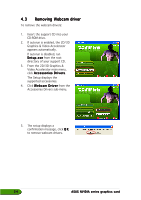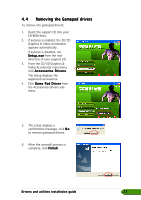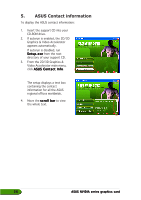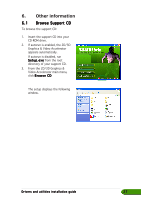Asus EN5750 ASUS Graphic Card Drivers and Utilities Installation Guide for Eng - Page 28
Installing the Gamepad drivers
 |
View all Asus EN5750 manuals
Add to My Manuals
Save this manual to your list of manuals |
Page 28 highlights
4.2 Installing the Gamepad drivers To install the gamepad drivers: 1. Insert the support CD into your CD-ROM drive. 2. If autorun is enabled, the 2D/3D Graphics & Video Accelerator appears automatically. If autorun is disabled, run S e t u p . e x e from the root directory of your support CD. 3. From the 2D/3D Graphics & Video Accelerator main menu, click A c c e s s o r i e s D r i v e r s. The Setup displays the supported accessories. 4. Click G a m e P a d D r i v e r from the Accessories Drivers submenu. 5. Click N e x t on the following screen. 22 ASUS NVIDIA series graphics card
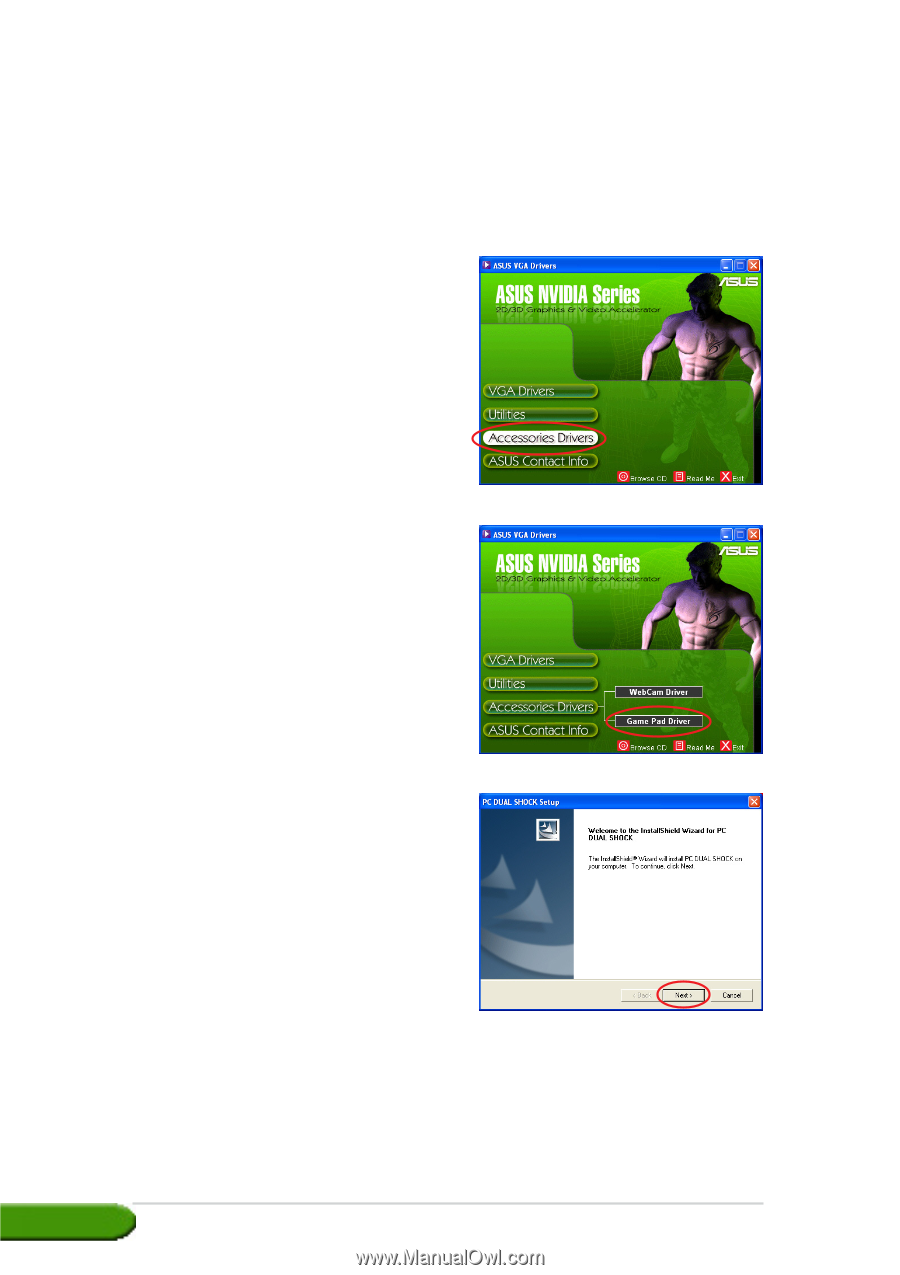
ASUS NVIDIA series graphics card
ASUS NVIDIA series graphics card
ASUS NVIDIA series graphics card
ASUS NVIDIA series graphics card
ASUS NVIDIA series graphics card
22
22
22
22
22
4.2
4.2
4.2
4.2
4.2
Installing the Gamepad drivers
Installing the Gamepad drivers
Installing the Gamepad drivers
Installing the Gamepad drivers
Installing the Gamepad drivers
To install the gamepad drivers:
1.
Insert the support CD into your
CD-ROM drive.
2.
If autorun is enabled, the 2D/3D
Graphics & Video Accelerator
appears automatically.
If autorun is disabled, run
Setup.exe
Setup.exe
Setup.exe
Setup.exe
Setup.exe from the root
directory of your support CD.
3.
From the 2D/3D Graphics &
Video Accelerator main menu,
click Accessories Drivers
Accessories Drivers
Accessories Drivers
Accessories Drivers
Accessories Drivers.
The Setup displays the
supported accessories.
4.
Click Game Pad Driver
Game Pad Driver
Game Pad Driver
Game Pad Driver
Game Pad Driver from
the Accessories Drivers sub-
menu.
5.
Click Next
Next
Next
Next
Next on the following
screen.