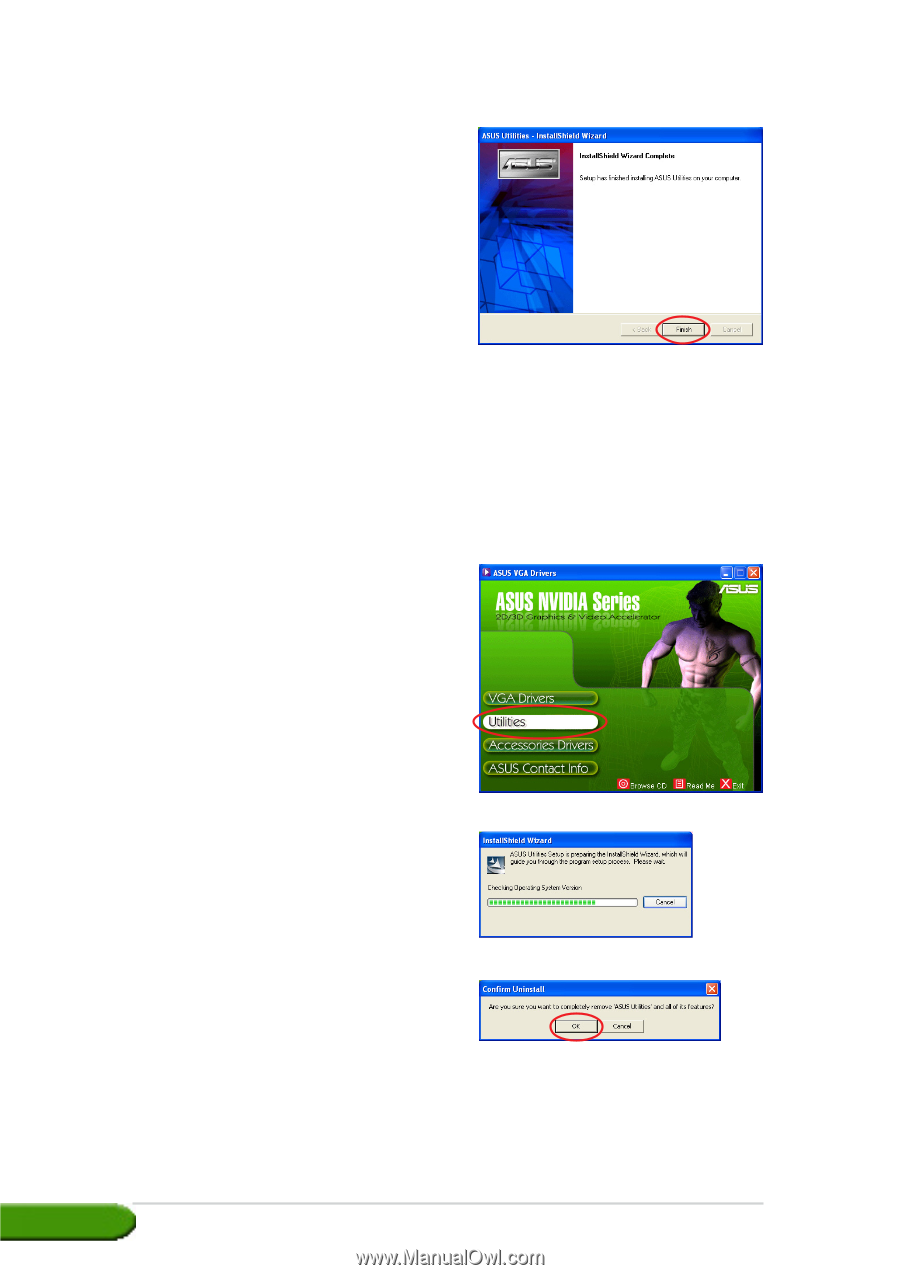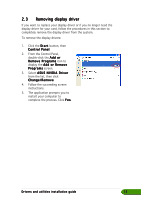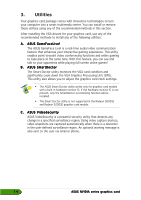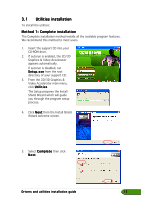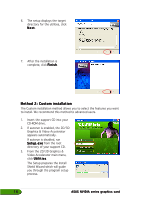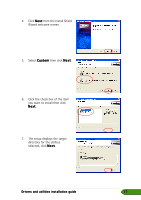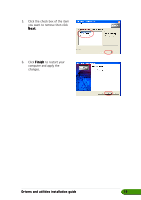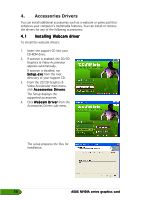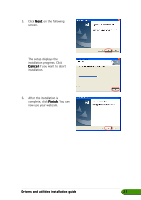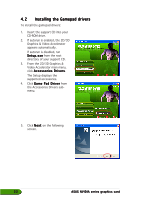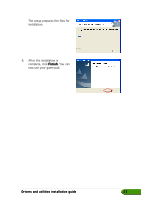Asus EN5750 ASUS Graphic Card Drivers and Utilities Installation Guide for Eng - Page 24
Removing installed utilities
 |
View all Asus EN5750 manuals
Add to My Manuals
Save this manual to your list of manuals |
Page 24 highlights
8. After the installation is complete, click F i n i s h. 3.2 Removing installed utilities If you want to remove any of the installed utilities, follow the procedures in this section to completely remove the utilities from the system. To remove the utilities: 1. Insert the support CD into your CD-ROM drive. 2. If autorun is enabled, the 2D/3D Graphics & Video Accelerator appears automatically. If autorun is disabled, run S e t u p . e x e from the root directory of your support CD. 3. From the 2D/3D Graphics & Video Accelerator main menu, click U t i l i t i e s. The Setup prepares the Install Shield Wizard which will guide you through the program setup process. 4. The uninstall utility displays a verification message, click O K to remove the utilities installed. 18 ASUS NVIDIA series graphics card