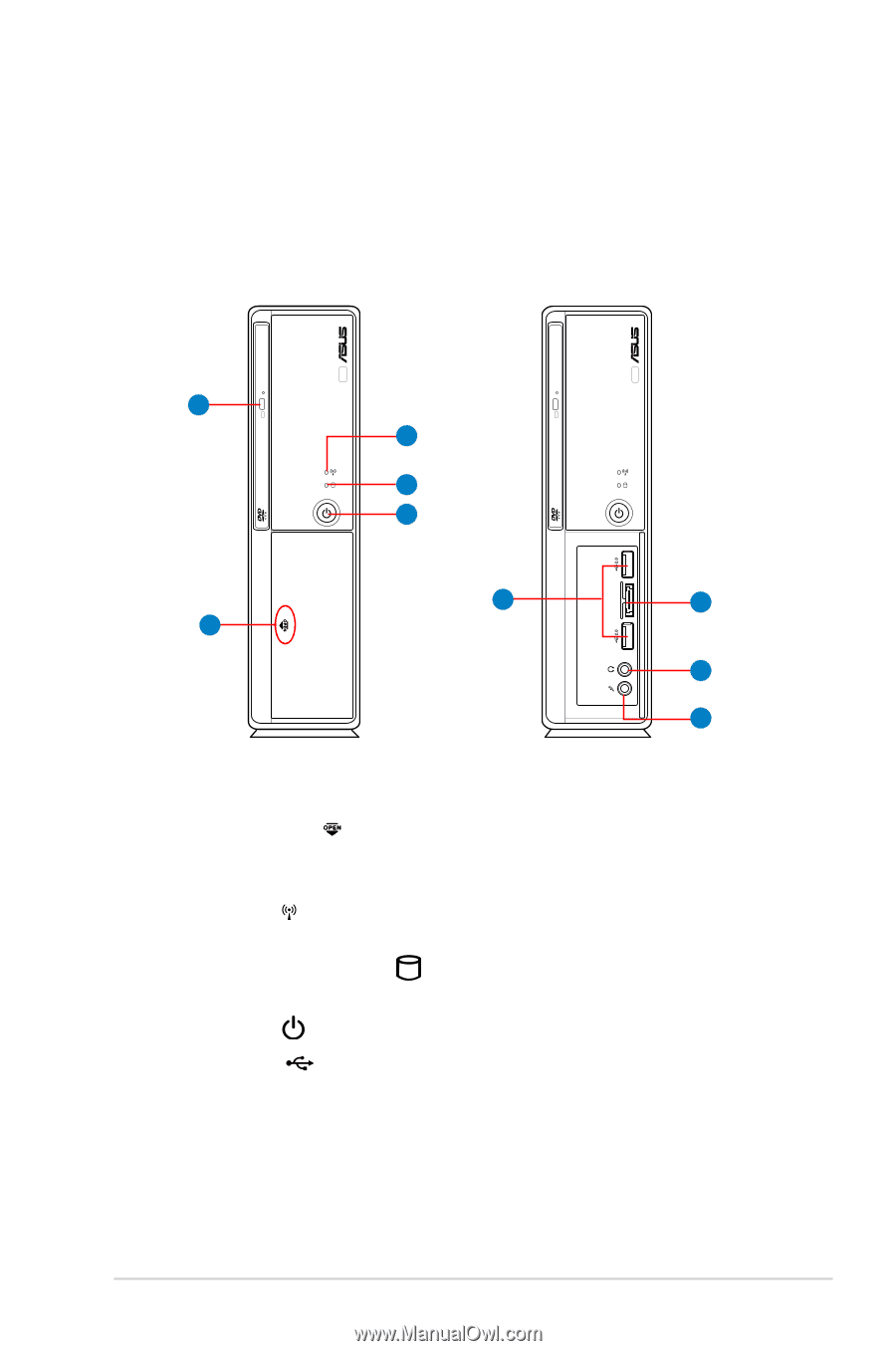Asus ES5100 User Manual - Page 13
Front panel, Close
 |
View all Asus ES5100 manuals
Add to My Manuals
Save this manual to your list of manuals |
Page 13 highlights
1.1 Front panel The ASUS Essentio ES5100/ES5100-P Desktop PC includes an ASUS motherboard, a power supply unit, a front panel, and a rear panel. All of these components are integrated in a system casing elaborately designed by ASUS. The illustrations below show the front panel and the components on it. Close Open 1 3 4 5 E-SATA 6 7 2 8 9 1. Optical disk drive (ODD) eject button. Press this button to eject the optical disk drive. 2. Front panel cover . Pull outward to open the front panel cover. Inside are two USB 2.0 ports, one eSATA port, one Microphone port, and one Headphone port. 3. Network LED . This LED lights up when a wireless/wired network connection is established on the system. 4. Hard disk drive (HDD) LED . This LED lights up when data is being read from or written to the hard disk drive. 5. Power button . Press this button to turn the system on. 6. USB 2.0 ports 2.0. These Universal Serial Bus 2.0 (USB 2.0) ports are available for connecting USB 2.0 devices such as a mouse, printer, scanner, camera, PDA, and others. 7. eSATA port E-SATA . This port connects an external Serial ATA hard disk drive. ASUS Essentio ES5100/ES5100-P 1-1