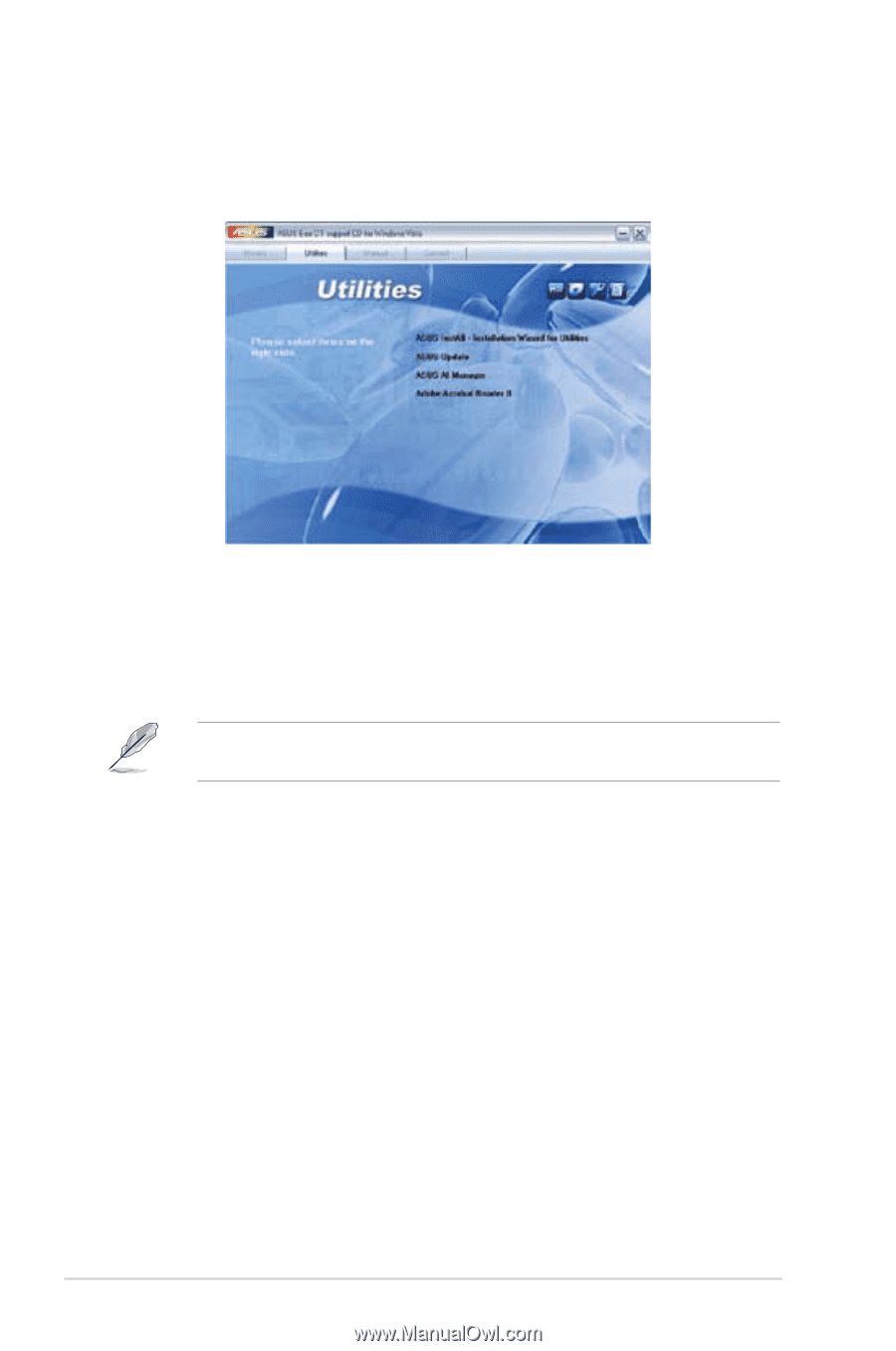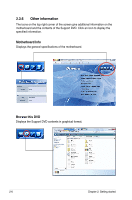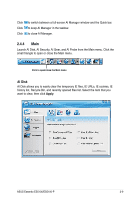Asus ES5100 User Manual - Page 24
Utilities menu, ASUS InstAll - Installation Wizard for Utilities, ASUS Update, ASUS AI Manager - bios
 |
View all Asus ES5100 manuals
Add to My Manuals
Save this manual to your list of manuals |
Page 24 highlights
2.3.3 Utilities menu The Utilities menu shows the applications and other software that the motherboard supports. Tap an item from the screen to install. ASUS InstAll - Installation Wizard for Utilities Installs all of the utilities through the Installation Wizard. ASUS Update Allows you to download the latest version of BIOS from the ASUS website. Before using the ASUS Update, ensure that you have an Internet connection so that you can connect to the ASUS website. ASUS AI Manager Installs the ASUS AI Manager where you can launch AI Disk, AI Security, and AI Probe easily. Adobe Acrobat Reader 8 Installs the Adobe Acrobat Reader 8. The manuals in the Support DVD are in PDF (Portable Document Format) format, which can be opened with Adobe Acrobat Reader. 2-4 Chapter 2: Getting started