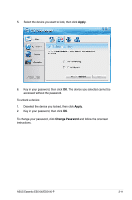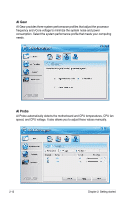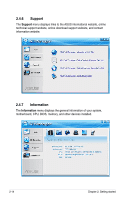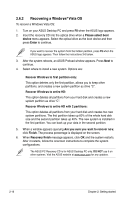Asus ES5100 User Manual - Page 36
Recovering a Windows, Vista OS, Please select boot, device, Enter, Recover Windows to entire HD
 |
View all Asus ES5100 manuals
Add to My Manuals
Save this manual to your list of manuals |
Page 36 highlights
2.6.2 Recovering a Windows® Vista OS To recover a Windows Vista OS: 1. Turn on your ASUS Desktop PC and press F8 when the ASUS logo appears. 2. Insert the recovery CD into the optical drive when a Please select boot device menu appears. Select the optical drive as the boot device and then press Enter to continue. If you want to recover the system from the hidden partition, press F9 when the ASUS logo appears. Then follow the instructions 3-6 below. 3. After the system reboots, an ASUS Preload window appears. Press Next to continue. 4. Select where to install a new system. Options are: Recover Windows to first partition only: This option deletes only the first partition, allows you to keep other partitions, and creates a new system partition as drive "C". Recover Windows to entire HD: This option deletes all partitions from your hard disk and creates a new system partition as drive "C". Recover Windows to entire HD with 2 partitions: This option deletes all partitions from your hard disk and creates two new system partitions. The first partition takes up 60% of the whole hard disk size and the second partition takes up 40%. The new system is installed in the first partition. You can back up your data in the second partition. 5. When a window appears querying Are you sure you want to recover now, click Finish. The process percentage is displayed on the screen. 6. When Recovery finish message appears, click OK and the system restarts. After it restarts, follow the onscreen instructions to complete the system configurations. The ASUS PC Recovery CD is for ASUS Desktop PC only. DO NOT use it on other systems. Visit the ASUS website at www.asus.com for any updates. 2-16 Chapter 2: Getting started