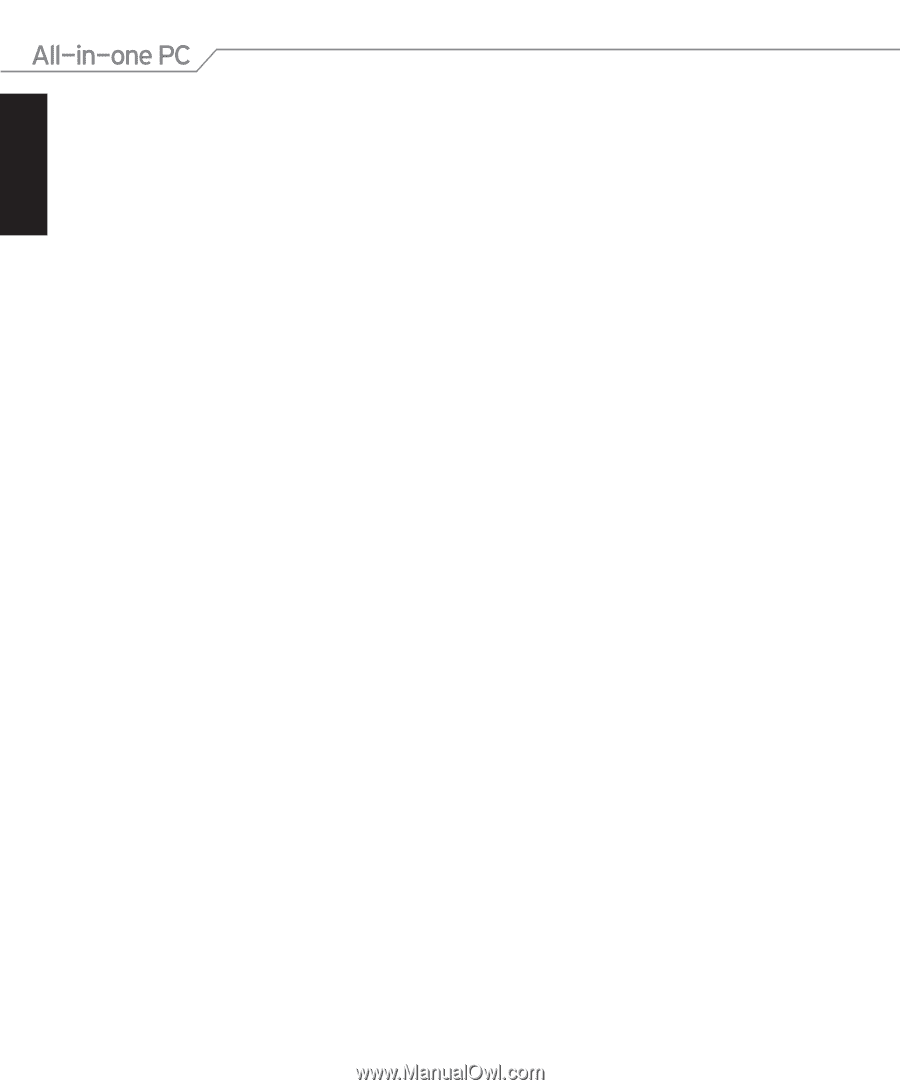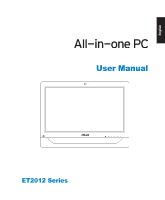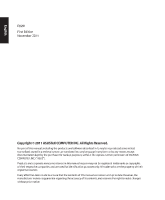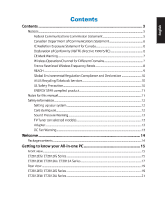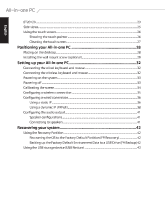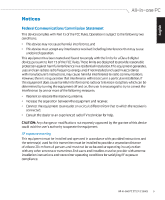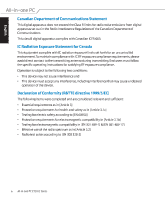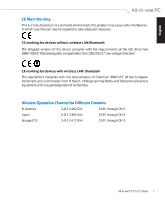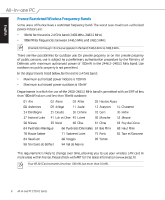English
ET2012A
................................................................................................................................................
23
Side views
.............................................................................................................................................
25
Using the touch screen
....................................................................................................................
26
Showing the touch pointer
...................................................................................................
26
Cleaning the touch screen
.....................................................................................................
27
Positioning your All-in-one PC
..............................................................
28
Placing on the desktop
....................................................................................................................
28
Installing the wall mount screw (optional)
...............................................................................
29
Setting up your All-in-one PC
................................................................
32
Connecting the wired keyboard and mouse
...........................................................................
32
Connecting the wireless keyboard and mouse
......................................................................
32
Powering on the system
..................................................................................................................
33
Powering off
........................................................................................................................................
33
Calibrating the screen
......................................................................................................................
34
ConFguring a wireless connection
.............................................................................................
35
ConFguring a wired connection
..................................................................................................
36
Using a static IP
..........................................................................................................................
36
Using a dynamic IP (PPPoE)
...................................................................................................
38
ConFguring the audio output
.......................................................................................................
41
Speaker conFgurations
...........................................................................................................
41
Connecting to speakers
..........................................................................................................
41
Recovering your system
.........................................................................
42
Using the Recovery Partition
.........................................................................................................
42
Recovering the OS to the ±actory Default Partition (±9 Recovery)
.........................
42
Backing up the ±actory Default Environment Data to a USB Drive (±9 Backup) 42
Using the USB storage device (USB Restore)
...........................................................................
43