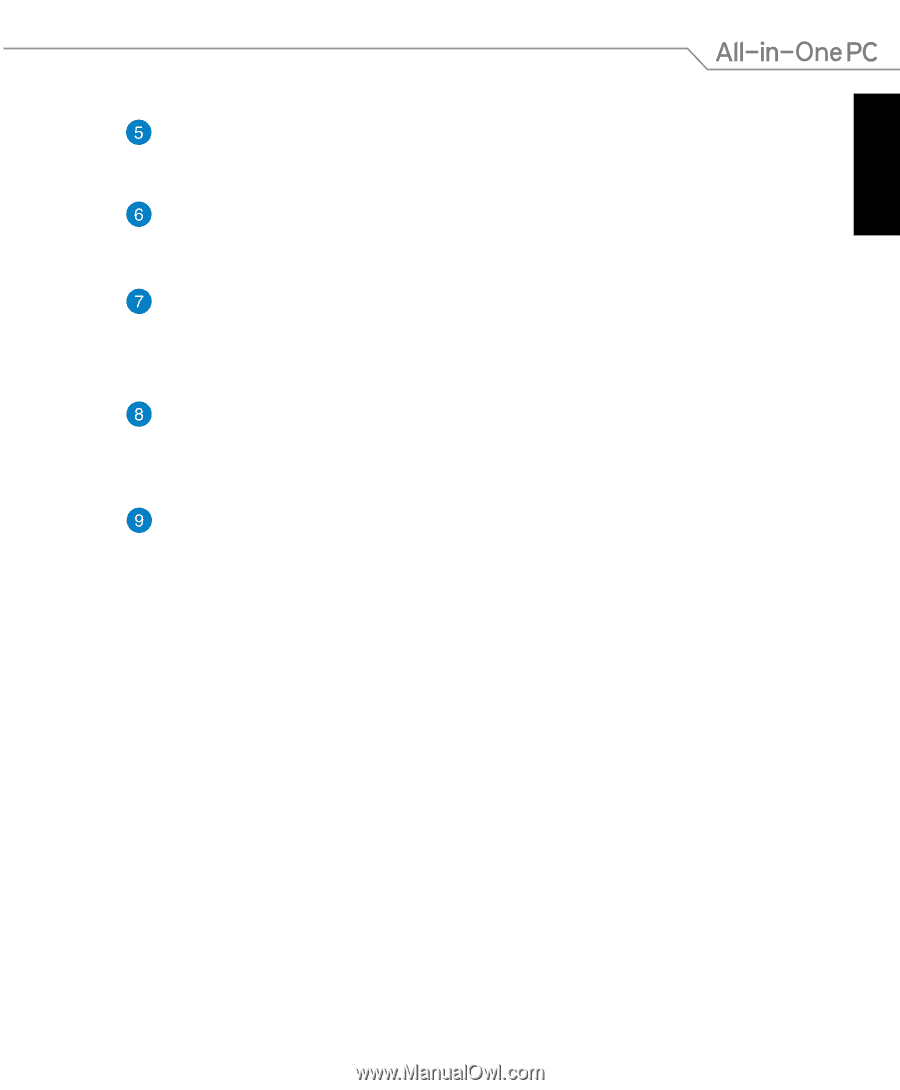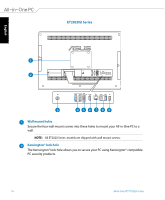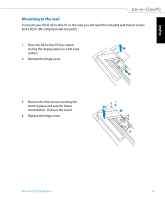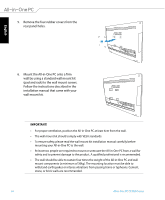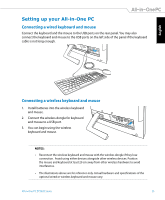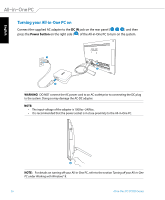Asus ET2020AUKK User's Manual for English Edition - Page 21
Headphone jack, Microphone jack, Optical Drive, Optical Drive Electronic Eject button, Power button - computers
 |
View all Asus ET2020AUKK manuals
Add to My Manuals
Save this manual to your list of manuals |
Page 21 highlights
English Headphone jack The stereo headphone jack (3.5mm) is used to connect the system's audio out signal to headphones. Using this jack automatically disables the built-in speakers. Microphone jack The microphone jack is designed to connect to a microphone used for video conferencing, voice narrations, or simple audio recordings. Optical Drive The built-in optical drive may support compact discs (CD), digital video discs (DVD), and/or Blu-ray discs (BD) and may have recordable (R) or re-writable (RW) capabilities. See the marketing specifications for details on each model. Optical Drive Electronic Eject button The optical drive eject has an electronic eject button for opening the tray. You can also eject the optical drive tray through any software player or by right clicking the optical drive in Windows "Computer" and selecting Eject. Power button Press this button to turn on your All-in-One PC. All-in-One PC ET2020 Series 21