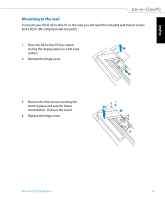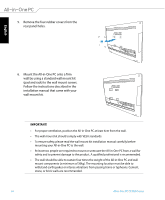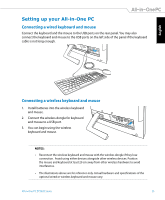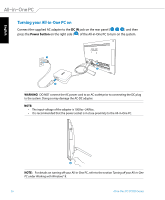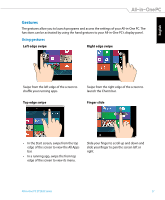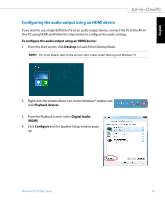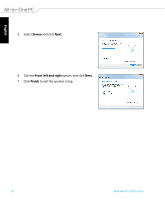Asus ET2020AUKK User's Manual for English Edition - Page 25
Setting up your All-in-One PC, Connecting a wired keyboard and mouse
 |
View all Asus ET2020AUKK manuals
Add to My Manuals
Save this manual to your list of manuals |
Page 25 highlights
English Setting up your All-in-One PC Connecting a wired keyboard and mouse Connect the keyboard and the mouse to the USB ports on the rear panel. You may also connect the keyboard and mouse to the USB ports on the left side of the panel if the keyboard cable is not long enough. Connecting a wireless keyboard and mouse 1. Install batteries into the wireless keyboard and mouse. 2. Connect the wireless dongle for keyboard and mouse to a USB port. 3. You can begin using the wireless keyboard and mouse. NOTES: • Reconnect the wireless keyboard and mouse with the wireless dongle if they lose connection. Avoid using either devices alongside other wireless devices. Position the mouse and keyboard at least 20 cm away from other wireless hardware to avoid interference. • The illustrations above are for reference only. Actual hardware and specifications of the optional wired or wireless keyboard and mouse vary. All-in-One PC ET2020 Series 25