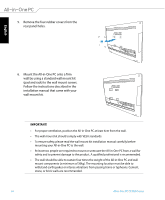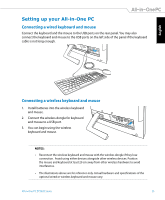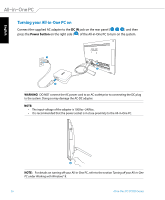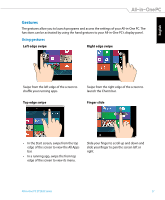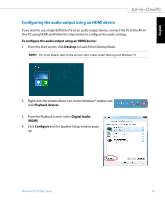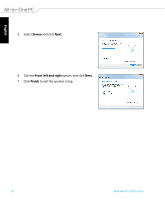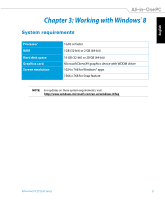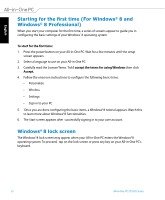Asus ET2020AUKK User's Manual for English Edition - Page 29
Configuring the audio output using an HDMI device, Desktop, Playback devices, Digital Audio
 |
View all Asus ET2020AUKK manuals
Add to My Manuals
Save this manual to your list of manuals |
Page 29 highlights
English Configuring the audio output using an HDMI device If you want to use a high-definition TV as an audio output device, connect the TV to the All-inOne PC using HDMI and follow the steps below to configure the audio settings. To configure the audio output using an HDMI device: 1. From the Start screen, click Desktop to launch the Desktop Mode. NOTE: For more details, refer to the section Start screen under Working with Windows® 8. 2. Right-click the Volume Mixer icon on the Windows® taskbar and click Playback devices. 3. From the Playback screen, select Digital Audio (HDMI). 4. Click Configure and the Speaker Setup window pops up. All-in-One PC ET2020 Series 29

English
29
All-in-One PC ET2020 Series
Configuring the audio output using an HDMI device
If you want to use a high-definition TV as an audio output device, connect the TV to the All-in-
One PC using HDMI and follow the steps below to configure the audio settings.
To configure the audio output using an HDMI device:
1.
From the Start screen, click
Desktop
to launch the Desktop Mode.
NOTE:
For more details, refer to the section
Start screen
under
Working with Windows® 8.
2.
Right-click the Volume Mixer icon on the Windows® taskbar and
click
Playback devices
.
3.
From the Playback screen, select
Digital Audio
(HDMI)
.
4.
Click
Configure
and the Speaker Setup window pops
up.