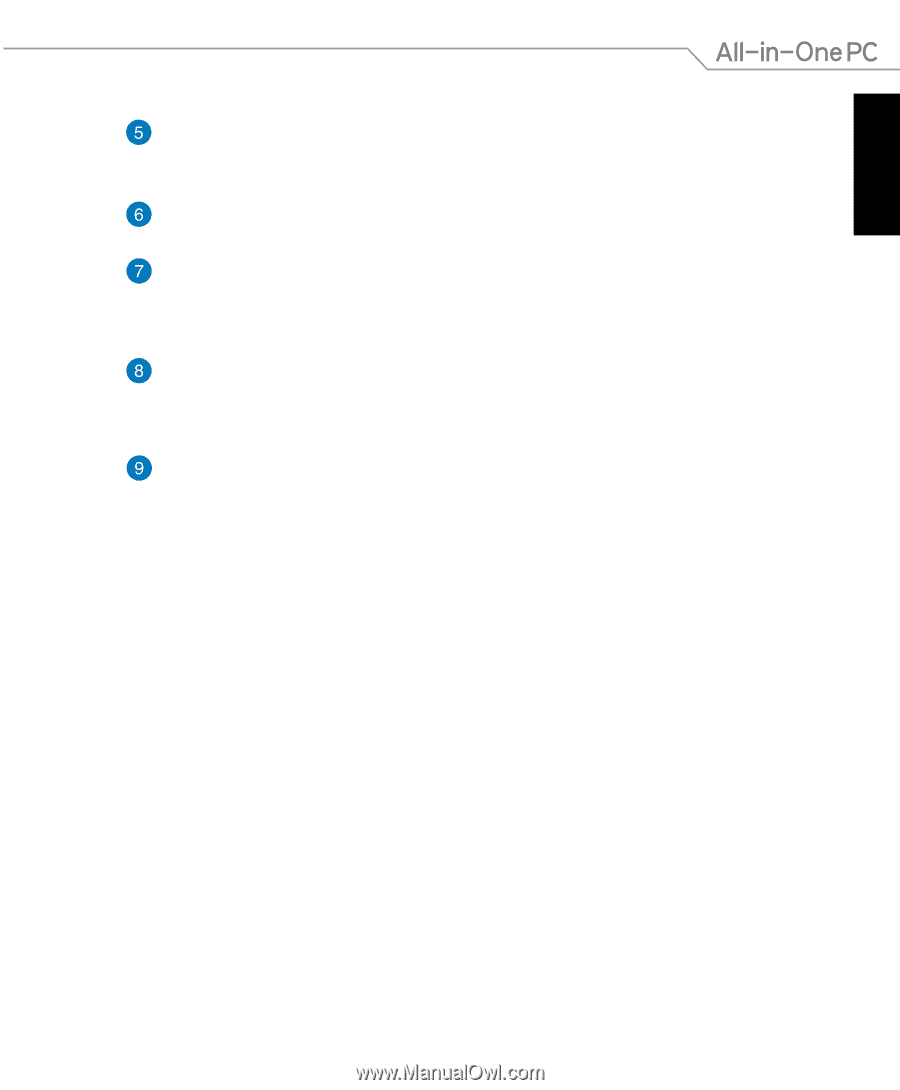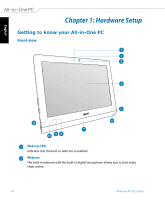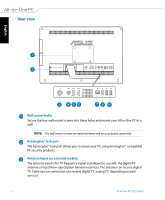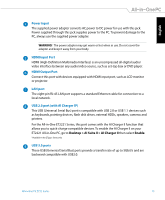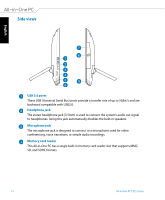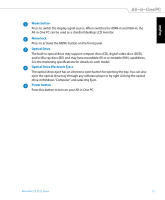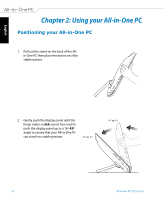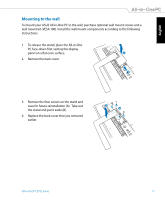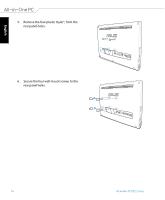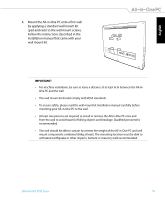Asus ET2221AGTR User's Manual for English Edition - Page 15
Mode button, Menu lock, Optical Drive, Optical Drive Electronic Eject, Power button - computers
 |
View all Asus ET2221AGTR manuals
Add to My Manuals
Save this manual to your list of manuals |
Page 15 highlights
English Mode button Press to switch the display signal source. When switched to HDMI-in and VGA-in, the All-in-One PC can be used as a standard desktop LCD monitor. Menu lock Press to activate the MENU button on the front panel. Optical Drive The built-in optical drive may support compact discs (CD), digital video discs (DVD), and/or Blu-ray discs (BD) and may have recordable (R) or re-writable (RW) capabilities. See the marketing specifications for details on each model. Optical Drive Electronic Eject The optical drive eject has an electronic eject button for opening the tray. You can also eject the optical drive tray through any software player or by right clicking the optical drive in Windows "Computer" and selecting Eject. Power button Press this button to turn on your All-in-One PC. All-in-One PC ET22 Series 15