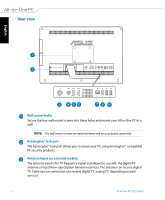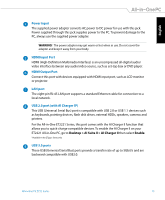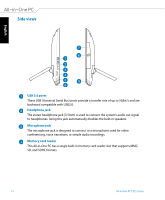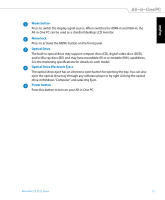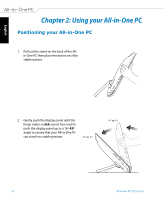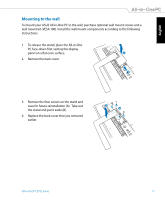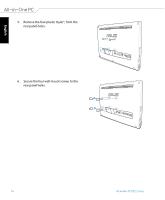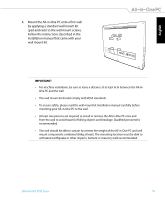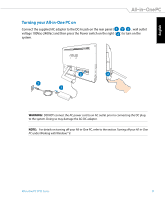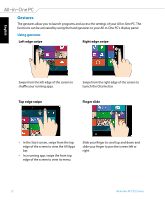Asus ET2221AGTR User's Manual for English Edition - Page 17
Mounting to the wall
 |
View all Asus ET2221AGTR manuals
Add to My Manuals
Save this manual to your list of manuals |
Page 17 highlights
English Mounting to the wall To mount your ASUS All-in-One PC to the wall, purchase optional wall mount screws and a wall mount kit (VESA 100). Install the wall mount components according to the following instructions. 1. To release the stand, place the All-in-One PC face-down first, resting the display panel on a flat even surface. 2 2. Remove the back cover. 1 3. Remove the four screws on the stand and save for future reinstallation (A). Take out the stand and put it aside (B). 4. Replace the back cover that you removed earlier. B A All-in-One PC ET22 Series 17

English
17
All-in-One PC ET22 Series
Mounting to the wall
To mount your ASUS All-in-One PC to the wall, purchase optional wall mount screws and a
wall mount kit (VESA 100). Install the wall mount components according to the following
instructions.
1.
To release the stand, place the All-in-One
PC face-down first, resting the display
panel on a flat even surface.
2.
Remove the back cover.
3.
Remove the four screws on the stand and
save for future reinstallation (A).
Take out
the stand and put it aside (B).
4.
Replace the back cover that you removed
earlier.
1
2
A
B