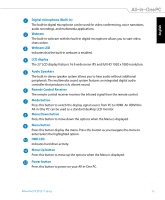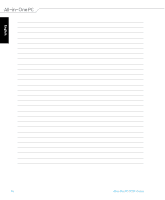Asus ET2311INTH User's Manual for English Edition - Page 17
Right side view, Optical Drive, Optical disc drive manual eject hole, Optical Drive Drive Eject Button
 |
View all Asus ET2311INTH manuals
Add to My Manuals
Save this manual to your list of manuals |
Page 17 highlights
Right side view English Optical Drive The built-in optical drive may support compact discs (CD), digital video discs (DVD), and/or Blu-ray discs (BD), and recordable (R) or re-writable (RW) media. Consult product specifications for details on included optical drive. Optical disc drive manual eject hole The manual eject hole is used to eject the drive tray in case the eject button does not work. WARNING! Use the manual eject hole only when the eject button does not work. Optical Drive Drive Eject Button The built-in optical drive has an eject button for opening the tray. You can also eject the drive tray using your media player or by right-clicking the optical drive icon in Windows File Explorer and clicking Eject. All-in-One PC ET2311 Series 17