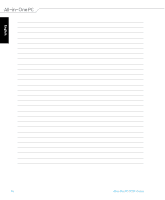Asus ET2311INTH User's Manual for English Edition - Page 20
Connecting a wireless keyboard and mouse, and mouse.
 |
View all Asus ET2311INTH manuals
Add to My Manuals
Save this manual to your list of manuals |
Page 20 highlights
English Connecting a wireless keyboard and mouse 1. Install batteries into the wireless keyboard and mouse. 2. Connect the wireless dongle for keyboard and mouse to a USB port. 3. You can begin using the wireless keyboard and mouse. NOTES: • Reconnect the wireless keyboard and mouse with the wireless dongle if they lose connection. Avoid using either devices alongside other wireless devices. Position the mouse and keyboard at least 20 cm away from other wireless hardware to avoid interference. • The illustrations above are for reference only. Actual hardware and specifications of the optional wired or wireless keyboard and mouse vary. 20 All-in-One PC ET2311 Series

English
20
All-in-One PC ET2311 Series
NOTES:
•
Reconnect the wireless keyboard and mouse with the wireless dongle if they lose
connection.
Avoid using either devices alongside other wireless devices. Position
the mouse and keyboard at least 20 cm away from other wireless hardware to avoid
interference.
•
The illustrations above are for reference only. Actual hardware and specifications of the
optional wired or wireless keyboard and mouse vary.
Connecting a wireless keyboard and mouse
1.
Install batteries into the wireless keyboard
and mouse.
2.
Connect the wireless dongle for keyboard
and mouse to a USB port.
3.
You can begin using the wireless
keyboard and mouse.