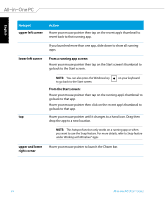Asus ET2311INTH User's Manual for English Edition - Page 30
Starting for the first time (For Windows® 8 and Windows® 8 Professional), Windows® 8 lock screen - computers
 |
View all Asus ET2311INTH manuals
Add to My Manuals
Save this manual to your list of manuals |
Page 30 highlights
English Starting for the first time (For Windows® 8 and Windows® 8 Professional) When you start your computer for the first time, a series of screens appear to guide you in configuring the basic settings of your Windows® 8 operating system. To start for the first time: 1. Press the power button on your All-in-One PC. Wait for a few minutes until the setup screen appears. 2. Select a language to use on your All-in-One PC. 3. Carefully read the License Terms. Tick I accept the terms for using Windows then click Accept. 4. Follow the onscreen instructions to configure the following basic items: • Personalize • Wireless • Settings • Sign in to your PC 5. Once you are done configuring the basic items, a Windows®8 tutorial appears. Watch this to learn more about Windows®8 functionalities. 6. The Start screen appears after successfully signing in to your user account. Windows® 8 lock screen The Windows®8 lock screen may appear when your All-in-One PC enters the Windows®8 operating system. To proceed, tap on the lock screen or press any key on your All-in-One PC's keyboard. 30 All-in-One PC ET2311 Series