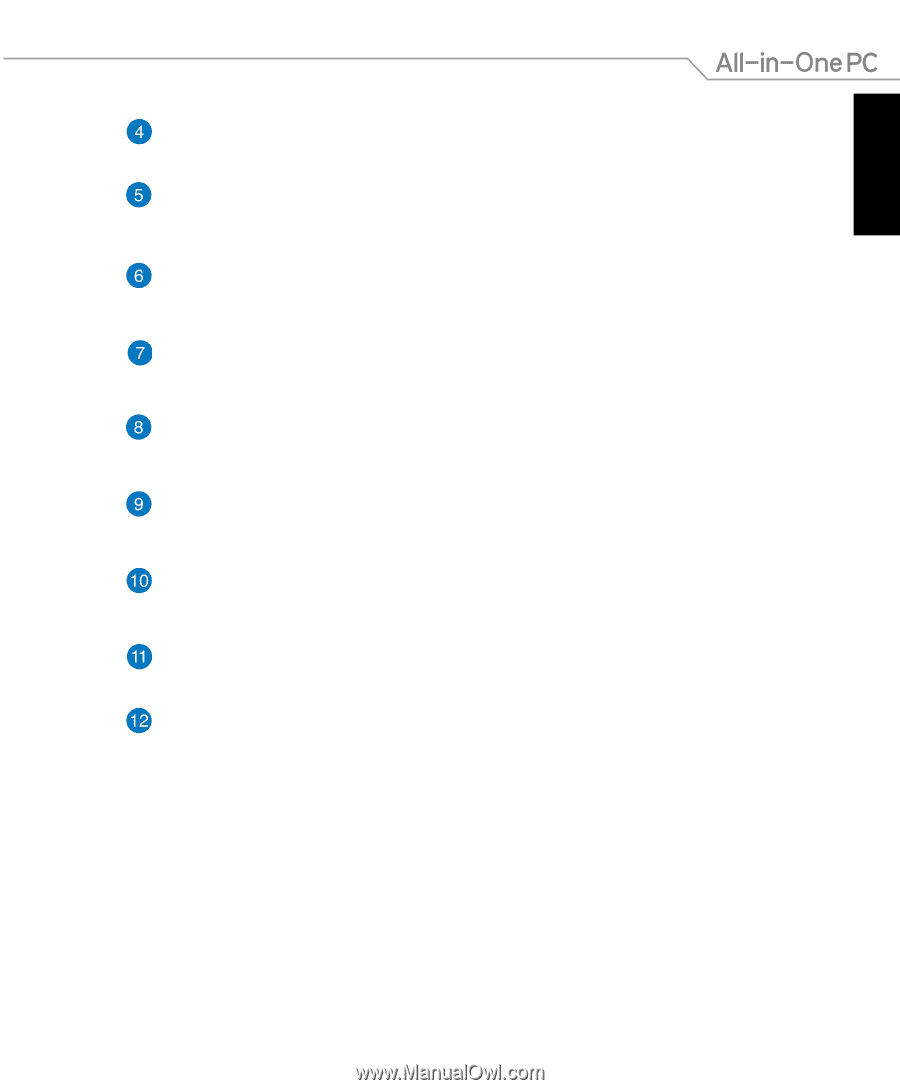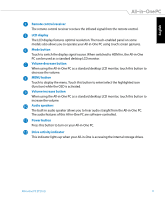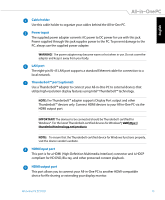Asus ET2702I User's Manual for English Edition - Page 11
MENU button, Volume increase button
 |
View all Asus ET2702I manuals
Add to My Manuals
Save this manual to your list of manuals |
Page 11 highlights
English Remote control receiver The remote control receiver receives the infrared signal from the remote control. LCD display The LCD display features optimal resolution. The touch-enabled panel on some models also allows you to operate your All-in-One PC using touch screen gestures. Mode button Touch to switch the display signal source. When switched to HDMI-in, the All-in-One PC can be used as a standard desktop LCD monitor. Volume decrease button When using the All-in-One PC as a standard desktop LCD monitor, touch this button to decrease the volume. MENU button Touch to display the menu. Touch this button to enter/select the highlighted icon (function) while the OSD is activated. Volume increase button When using the All-in-One PC as a standard desktop LCD monitor, touch this button to increase the volume. Audio speakers The built-in audio speaker allows you to hear audio straight from the All-in-One PC. The audio features of this All-in-One PC are software-controlled. Power button Press this button to turn on your All-in-One PC. Drive activity indicator This indicator lights up when your All-in-One is accessing the internal storage drives. All-in-One PC ET2702I 11